
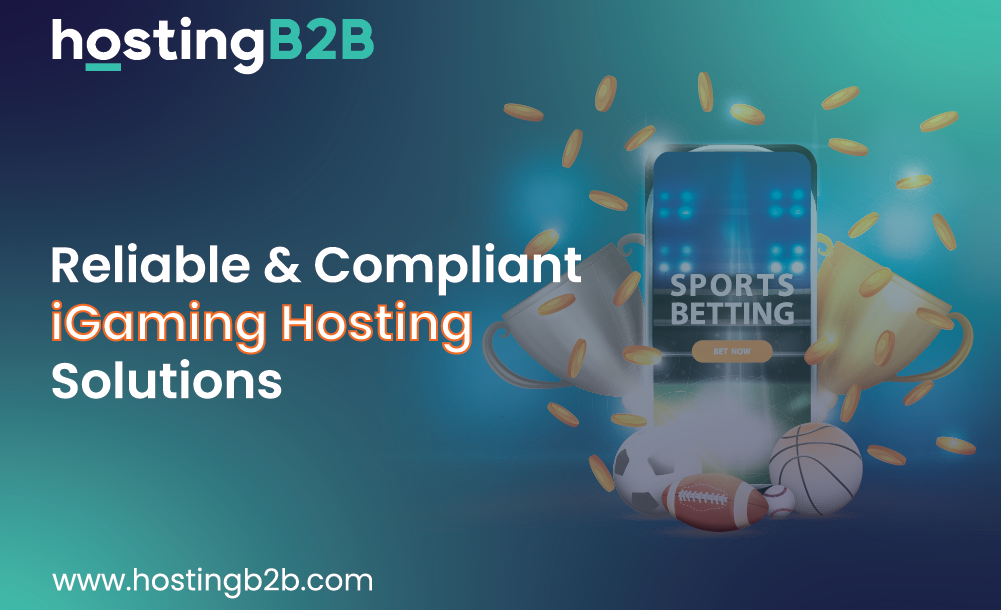
Reliable & Compliant iGaming Hosting Solutions
The post Upgrade from CentOS 7 to AlmaLinux 8 Easily with ELevate Project appeared first on HostingB2B.
Continue reading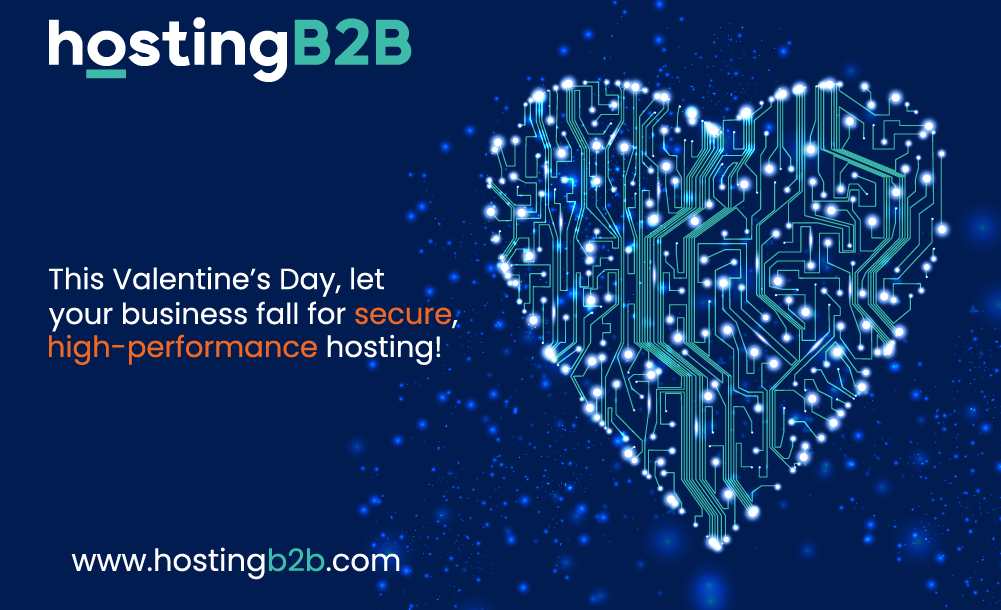
For the Love of Hosting: Why HostingB2B is Your Perfect Match
The post Upgrade from CentOS 7 to AlmaLinux 8 Easily with ELevate Project appeared first on HostingB2B.
Continue reading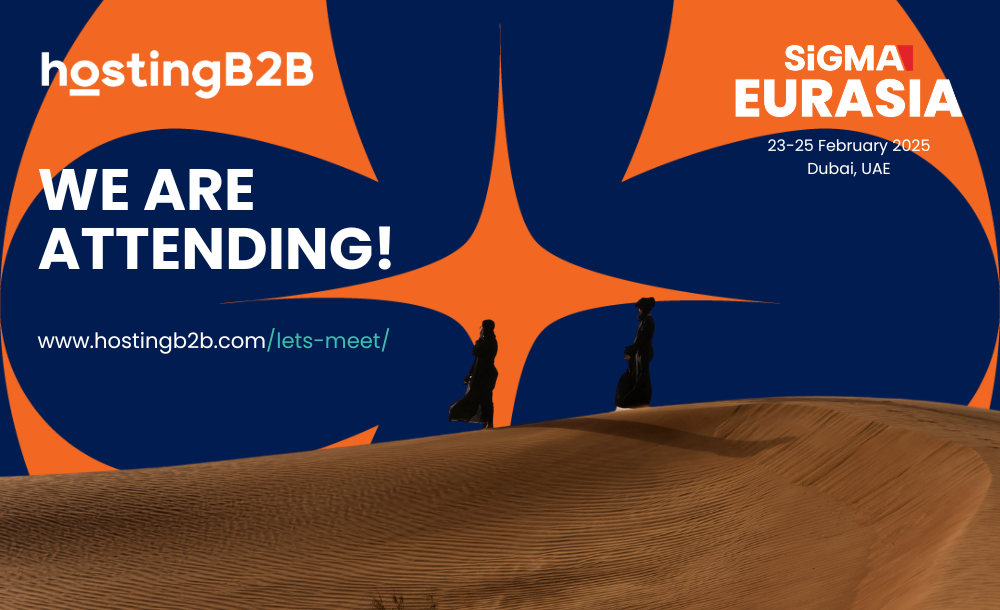
HostingB2B to Attend SiGMA Eurasia, Dubai: Book Your Meeting!
The post Upgrade from CentOS 7 to AlmaLinux 8 Easily with ELevate Project appeared first on HostingB2B.
Continue reading
Why DDoS Protection is Essential for iGaming
The post Upgrade from CentOS 7 to AlmaLinux 8 Easily with ELevate Project appeared first on HostingB2B.
Continue reading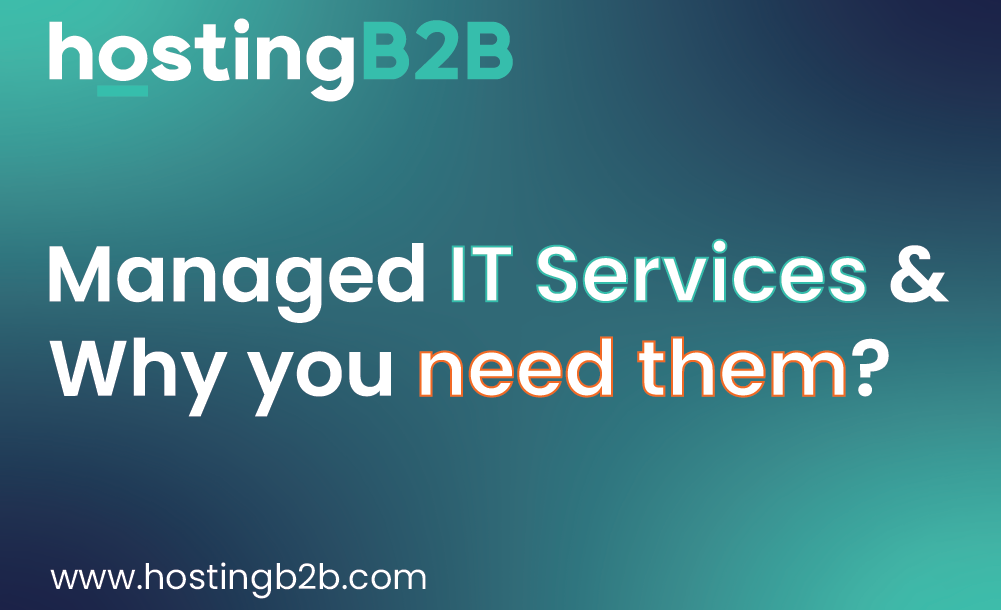
Managed IT Services and Why you need them?
The post Managed IT Services and Why you need them? appeared first on HostingB2B.
Continue reading
The Role of Hosting in the iGaming Industry: Focus on Malta and Curacao
The post The Role of Hosting in the iGaming Industry: Focus on Malta and Curacao appeared first on HostingB2B.
Continue reading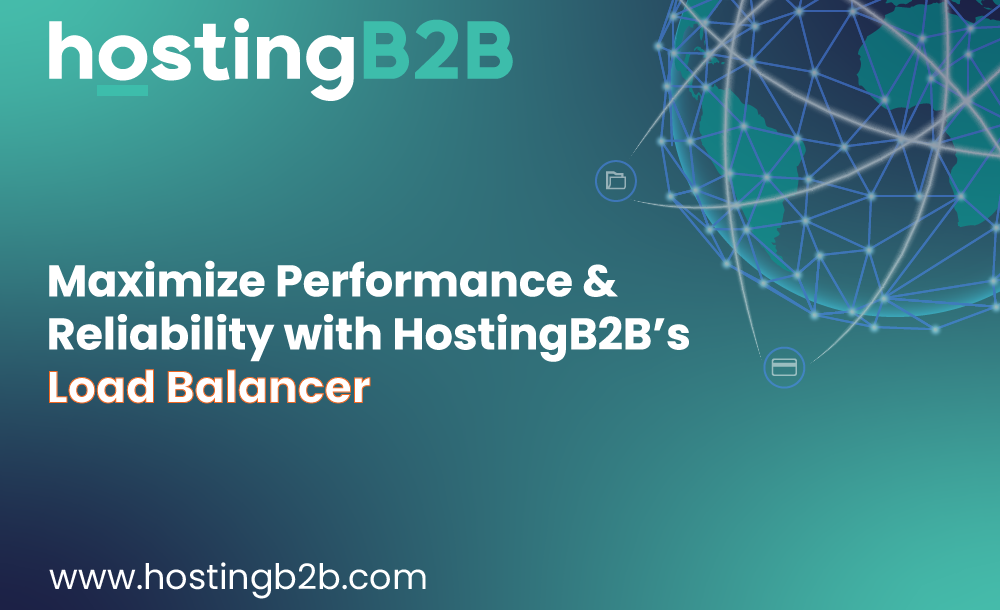
Maximize Performance & Reliability with HostingB2B’s Load Balancer
The post Upgrade from CentOS 7 to AlmaLinux 8 Easily with ELevate Project appeared first on HostingB2B.
Continue reading
HostingB2B Streaming Service: Your Gateway to High-Performance Video Solutions
The post Upgrade from CentOS 7 to AlmaLinux 8 Easily with ELevate Project appeared first on HostingB2B.
Continue reading
Unlock Scalability, Security, and Simplicity with HostingB2B’s Managed Kubernetes
The post Upgrade from CentOS 7 to AlmaLinux 8 Easily with ELevate Project appeared first on HostingB2B.
Continue reading








