
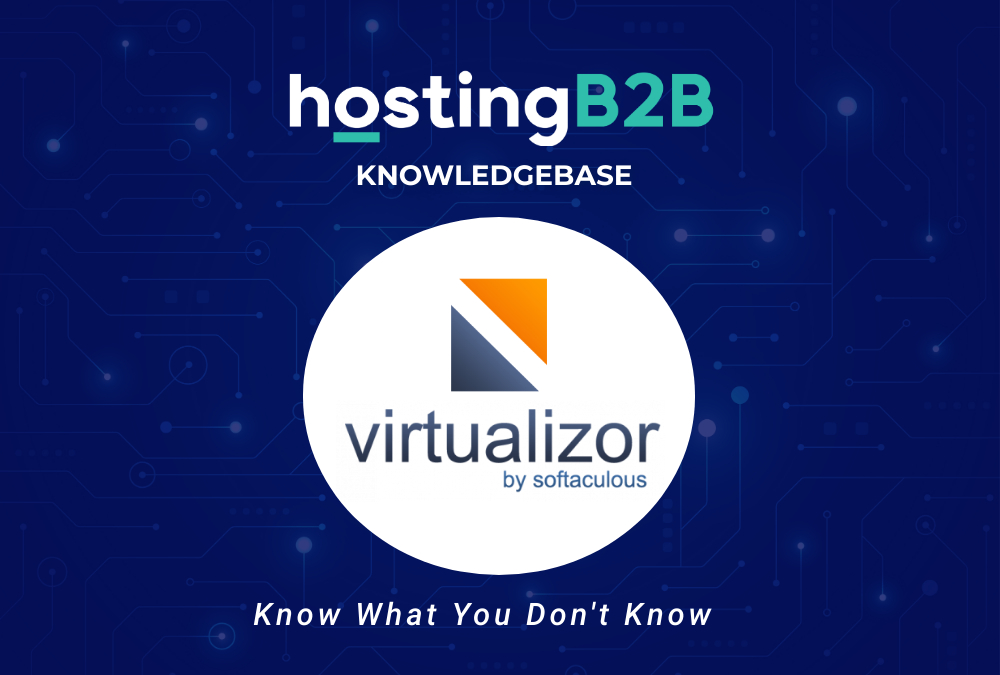
Rescue mode can be used for Data recovery, to repair your OS, and for various other purposes.
To boot your VPS into rescue mode in VIrtualizor follow the guide below.
1. Log in to your Virtualizor Control Panel.
2. In the left side panel, click on List VPS.
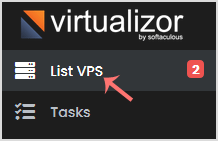
3. Hover your mouse on the appropriate VPS, and that line will be highlighted. Then click on the Manage icon in the highlighted line.

4. Click on the Rescue Mode tab.

5. Enter the password and then choose Enable Rescue Mode.
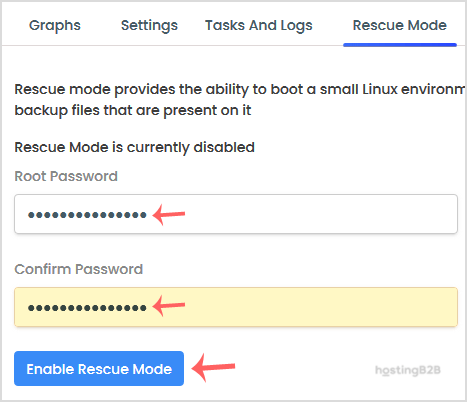
It can take a few minutes to enable rescue mode. After that, you can access your VPS in this mode via SSH with your new password. In case SSH is not accessible, you can access it from VNC.
To disable VPS rescue mode in Virtualizor, you can go back to the rescue mode tab and choose Disable Rescue Mode.
Visit our blog for more knowledgebase articles !
The post Boot VPS in rescue mode using Virtualizor appeared first on HostingB2B.








