
1. Log in to your Plesk account.2. In the Sidebar Menu, click on Websites & Domains.3. Under Domain Name, click on your subdomain.4. Click on Hosting Settings.5. Next to the H...
Continue reading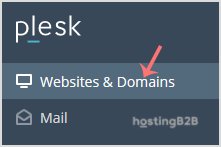
A guide on how to redirect a subdomain to an external url in Plesk.1. Log in to your Plesk account.2. In the Sidebar Menu, click on Websites & Domains.3. Under Domain Name, click on your subdomain...
Continue reading
1. Log in to your Plesk account.2. In the Sidebar Menu, click on Websites & Domains.3. Under Domain Name, you can see your domain list. Click on the More icon Delete Subdomain.4. A ...
Continue reading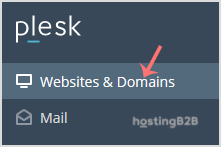
1. Log in to your Plesk account.2. In the Sidebar Menu, click on Websites & Domains.3. Click on Add Subdomain.4. Enter the subdomain’s name in the subdomain field and choose a website...
Continue reading
If you have added a new domain, you can also remove it using your Plesk panel should you wish to do so.1. Log in to your Plesk account.2. In the Sidebar Menu,...
Continue reading
Follow this tutorial to add a new domain to your Plesk Account.1. Log in to your Plesk account.2. In the Sidebar Menu, click on Websites & Domains.3. Click on Add Domain.4. Enter your website addr...
Continue reading







