

The post Cloud Adoption 101 – Why use Colocation instead of Public Cloud appeared first on HostingB2B.
Continue reading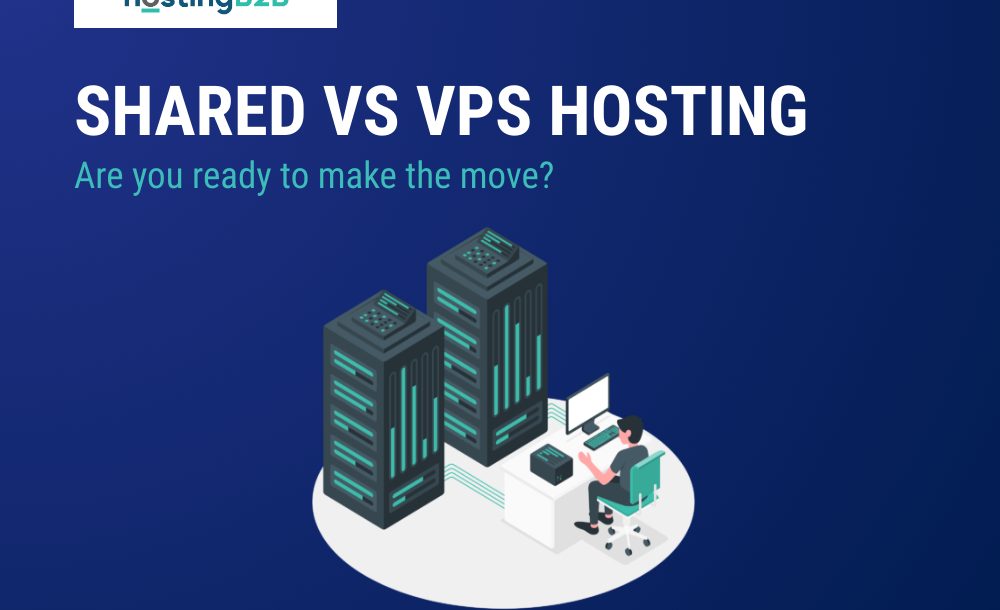
Are You Ready to Move from Shared Hosting to a VPS?
The post Are You Ready to Move from Shared Hosting to a VPS? appeared first on HostingB2B.
Continue reading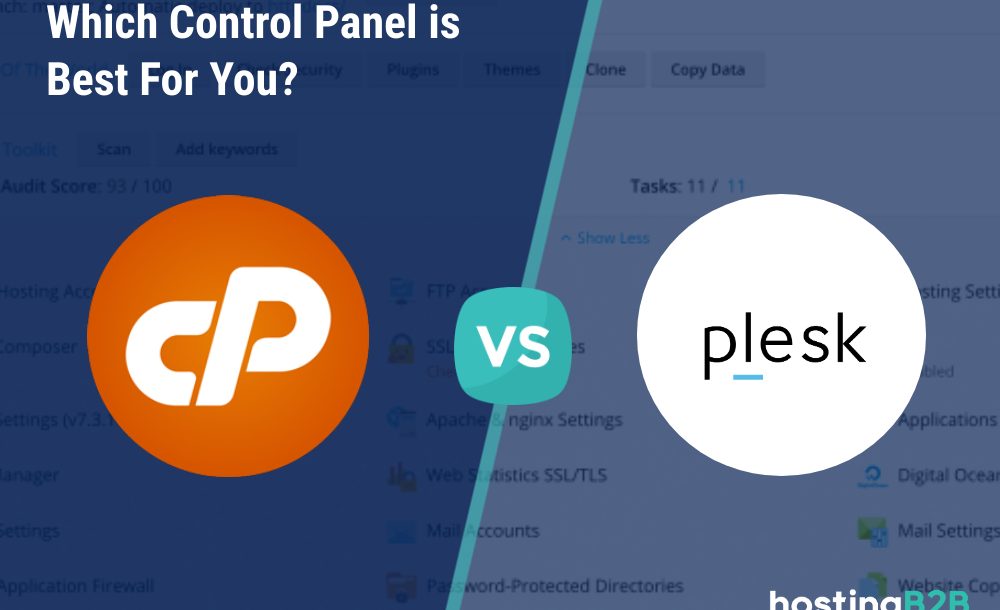
The post Plesk vs cPanel: Which Control Panel is best for you? appeared first on HostingB2B.
Continue reading
How to restrict directory access by ip address?
We recommend that you allow access to your admin directory to only a selected IP address. That way you can secure your admin area from hackers. What you need to...
Continue reading
How to protect your htaccess file?
We recommend you to protect your .htaccess file from unauthorized access. You can do this by denying access to anyone that tries to access it. Only thing you need to...
Continue reading
Disable directory browsing using .htaccess
For security purposes, we recommend that you disable directory browsing on your website. That is so no one can see the files/folders of your website. Only thing you need to...
Continue reading
How to ban any ip address via .htaccess?
If someone is trying to hack your website or you want to block their IP Address, you can add this line to your .htaccess file. Replace “IP-ADDRESS” with the IP...
Continue reading
You can protect your website’s images in cPanel. You may wander from what? Let me explain.An external website can use < IMG /> tag to display an image from your site somewhere...
Continue reading
You can deny an ip address access to your website by blacklisting it in cPanel.1. Log into your cPanel account.2. In the Security section, click on the IP Blocker Icon. 3. Under Add an ...
Continue reading
Update the email address of a scheduled task in Plesk
Follow this tutorial to update the email address of Scheduled Tasks (Cron Jobs) in Plesk.1. Log in to your Plesk account. (e.g., https://example.com:8443 )2. In the right-hand sidebar, click on Scheduled Tasks.3.&nb...
Continue reading



