
In a few steps you can change the password of an email account in DirectAdmin.
1. Log in to your DirectAdmin Account.
2. In the E-mail Manager section, click on the E-mail Accounts Icon or type E-mail Accounts in the navigation filter box, and then the option will appear. Click on it.![]()
3. Under Account, you can see your email address along with the Plus icon on the right-hand side.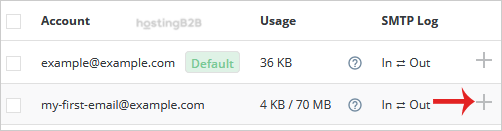
4. Click on the Plus icon and then on the Change Password/Username option.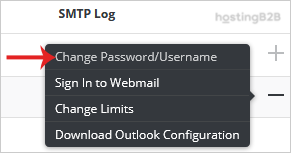
5. In the Password field, enter your new password or use a password generator.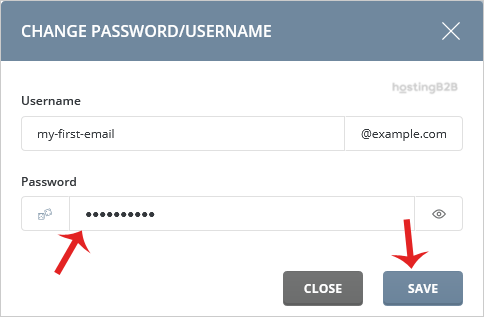
6. Click on the Save button.
Your email password will be changed, and it will display your password. Copy it in a safe place.
You have successfully changed the password of an email account in DirectAdmin.
Visit our blog for more knowledgebase articles !
The post Change an email account password in DirectAdmin appeared first on HostingB2B.








