

You can change the root/admin password of your VPS Operating System using SolusVM.
1. Log into your SolusVM Control Panel.
2. If you have multiple VPS, select the appropriate one.
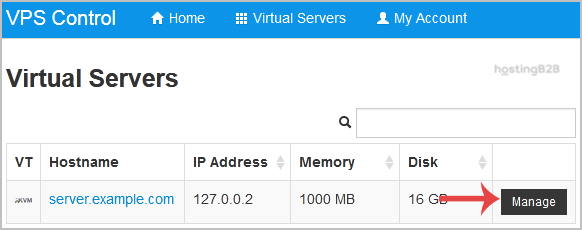
3. Scroll down, and under the Root/Admin Password tab, if it shows the password field, enter your password and click on Change.
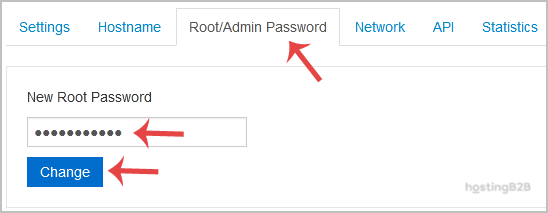
4. It will prompt for confirmation. Click on Yes.
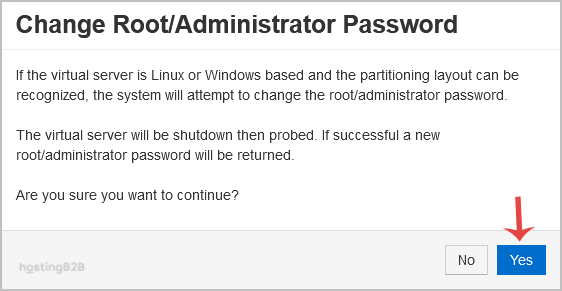
5. It can take some time to change the password, and then it will display it. Copy the password to Notepad.
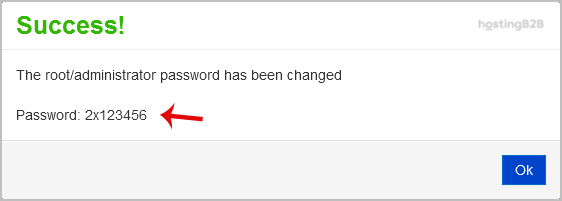
Visit our blog for more knowledgebase articles !
The post Change your VPS OS root/admin password using SolusVM appeared first on HostingB2B.








