Table of Contents
How to create a “User level email filter” in cPanel
It’s hard to stop spam email entirely, but you can filter it, discard it, deliver it to the selected folder, etc. Create a “User level email filter” in cPanel with the follow steps.
How to Create a User Level Email Filter?
1. Log into your cPanel account.
Tired of sorting through unwanted emails?
Take control of your inbox with custom email filters in cPanel.
View our plans2. In the Email section, click on Email Filters Icon.
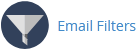
3. Under Filters by Users, You can see all of your existing email accounts, Click on Manage Filters next to the appropriate one.
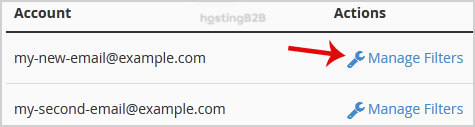
4. Click on the Create a New Filter button.
5. Enter a name for the filter in the Filter Name text box.
6. In the filter rules, you can filter email with many options, and should you want to deal with email, which contains a word like Lottery or other words, then in the first list box select Body and select Contains in the second list box.
7. Under Actions list select Discard Message.
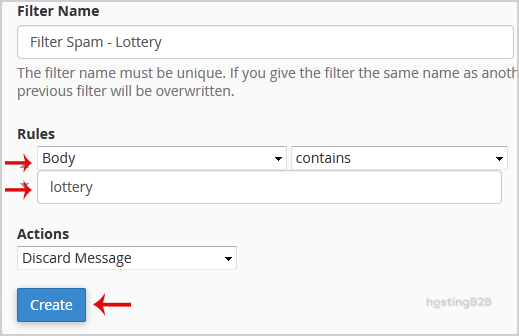
8. Now click on the Create Button.
Round-the-Clock Support
Our certified experts are always available to resolve issues, ensure compliance, and maintain performance. For more information, contact our experts!
Read more about cPanel from our Knowledgebase Blog Articles
- Access to your email account
- Create an Email Account in cPanel
- Why you need an Email Hosting Provider
- Email Hosting
- FWeb Hosting
- Web Hosting Malta
Setting up a user-level email filter in cPanel is a great way to keep your inbox spam-free and organised, but SSL security is equally important for protecting your users and building trust. Creating a Certificate Signing Request (CSR) to set up your SSL certificate is a simple next step if you’re using cPanel to manage your hosting. Uncertain how? We have a straightforward guide to help you through it, so don’t worry: How to Create an SSL Certificate Signing Request in cPanel. It’s a short step in the direction of a safer website.
The post Create a “User level email filter” in cPanel appeared first on HostingB2B.









