
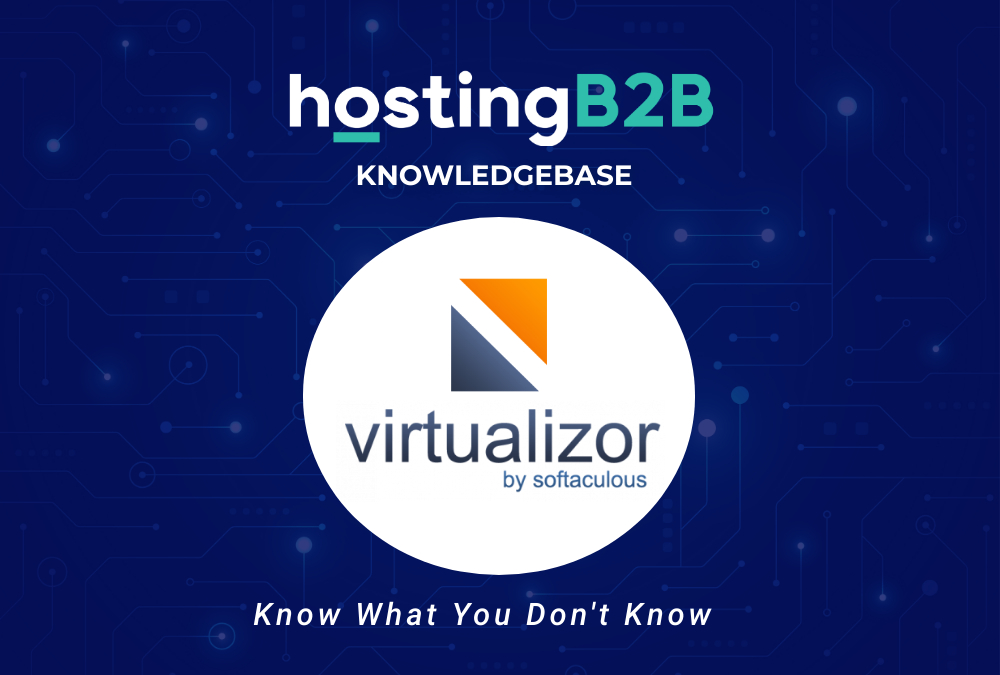
If you have already set a shutdown timer in Virtualizor, but decided to edit it later on, follow this tutorial.
1. Log in to your Virtualizor Control Panel.
2. In the left side panel, click on List VPS.
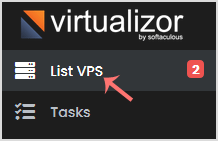
3. Hover your mouse on the appropriate VPS, and that line will be highlighted. Then click on the Manage icon in the highlighted line.

4. Click on the Self Shut Down.
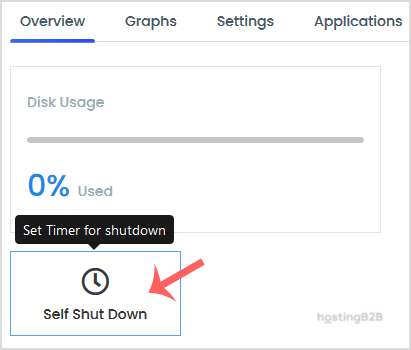
5. If you have multiple timers, hover your mouse on the appropriate one, and that line will be highlighted. Then click the Edit button in the highlighted line.
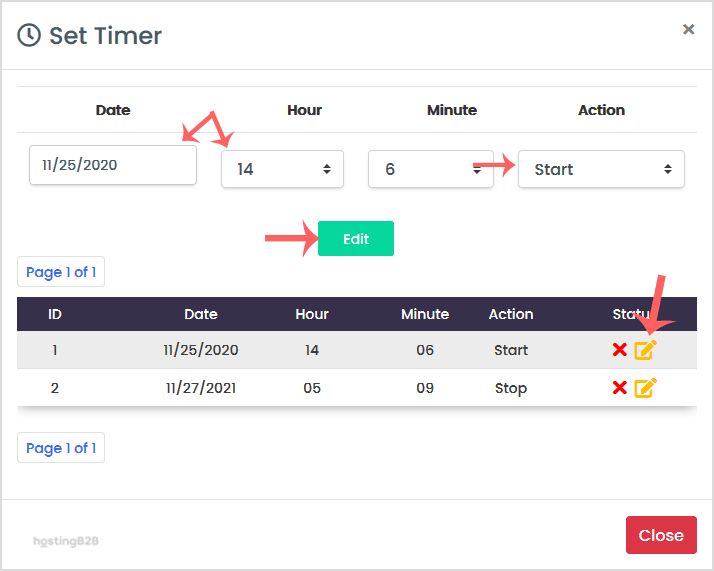
Visit our blog for more knowledgebase articles !
The post Edit self shutdown timer in Virtualizor appeared first on HostingB2B.








