

A simple guide to help you enable ionCube Loader using CloudLinux Selector in cPanel.
1. Log into your cPanel account.
2. In the Software section, click the Select PHP Version.
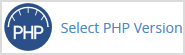
3. Click on the Extensions menu.
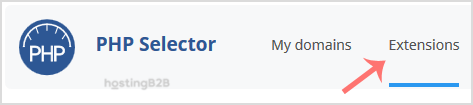
Note: If the Extensions page shows an error related to the native PHP version, change it to a non-native version first.
4. Tick mark the ioncube_loader Once enabled, it will display a success message.
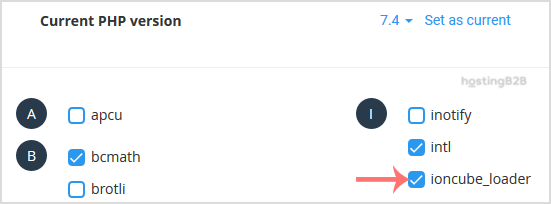
The message will read that the module ionCube Loader is saved.
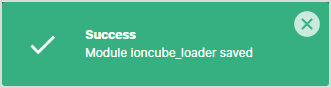
Visit our blog for more knowledgebase articles !
The post Enable ionCube loader using Cloudlinux Selector in cPanel appeared first on HostingB2B.








