
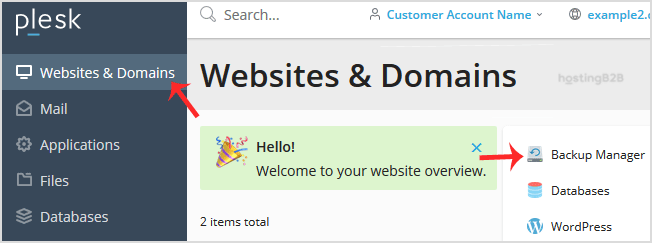
It’s time for Backup and you don’t want all your Files and Folders to be backup? Let’s read how to exclude specific Files/Folders from the Plesk backup.
1. Log in to your Plesk account.
2. Go to Websites & Domains > Backup Manager.
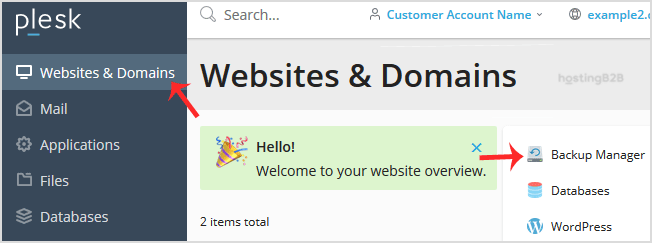
3. Under Backup Manager, click on Back Up.
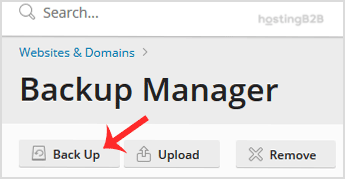
4. Choose the backup type.
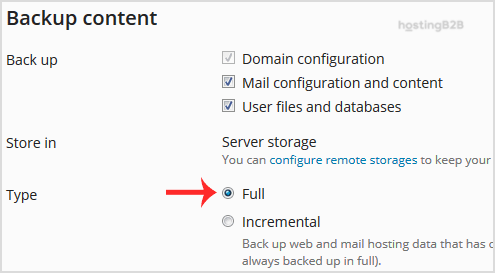
5. Tick mark Exclude specific Files/Folders from the Plesk Backup.
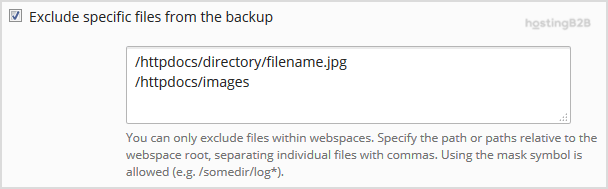
Enter the path of the file you wish to exclude, such as:
/httpdocs/directory/filename.jpg
To exclude a whole directory, enter:
/httpdocs/images
To exclude only specific extensions such as PNG, enter:
/httpdocs/images/*.png
6. Click Ok, and the backup will start generating in the background. At this point, you can navigate away from the page.
The post Plesk Backup – How to exclude specific Files/Folders appeared first on HostingB2B.








