
Generate a Certificate Signing Request in cPanel – SSL
For obtaining a certificate from a Trusted SSL Provider, the Certificate Signing Request (CSR) is required. You can generate a Certificate Signing Request in cPanel from your cPanel. CSR is also needed for self-signed SSL certificates.
1. Log into your cPanel account.
2. In the Security section, click on the SSL/TLS icon.
![]()
3. Under Certificate Signing Request, Click on Generate, View or Delete CSR Link.

4. Scroll down and enter the following details:
- Domains: Enter your domain name like www.example.com (Domains with www will cover both non-www and www domains)
- City: Your city name
- State: Your state name Country: Choose your country name from the drop-down menu.
- Company: Your Company name or leave it blank.
- Company Division: Name of your company division.
- Email: Enter your email address of domain like support @ example.com
- Passphrase: Enter a passphrase (Maximum of 20 characters) and do not use special characters.
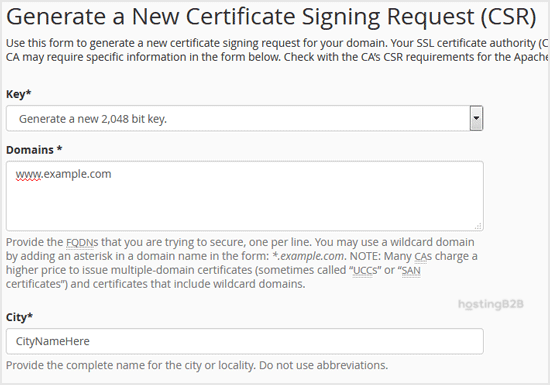
5. Finally, click on the Generate button. Now you will generate a Certificate Signing Request in cPanel – CSR , and you need to copy the CSR code and save it to your PC. You can use your CSR while purchasing an SSL or reissuing an SSL in the future.
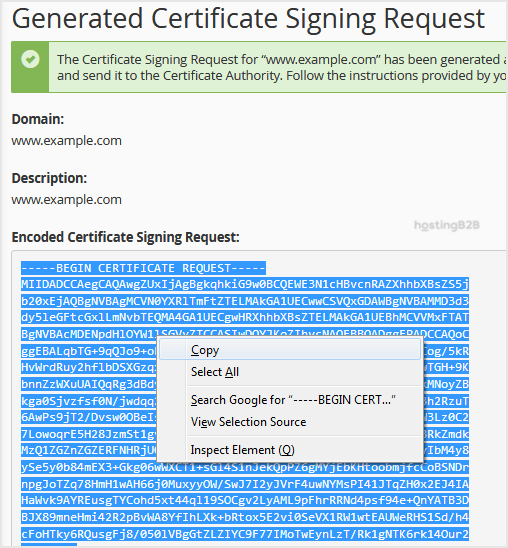
This is custom heading element
The post Generate a Certificate Signing Request in cPanel – SSL appeared first on HostingB2B.








