
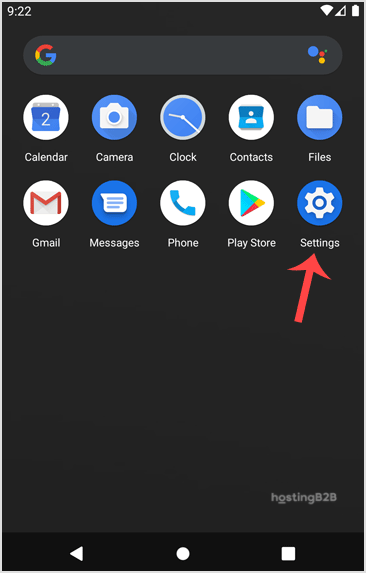
You can add a cPanel email account to your Android mobile using the built-in email application. You do not need to use any external application from Google Play.
1. Firstly open your android mobile, Swipe up from the bottom of the screen to the top. Locate the Settings icon and open it.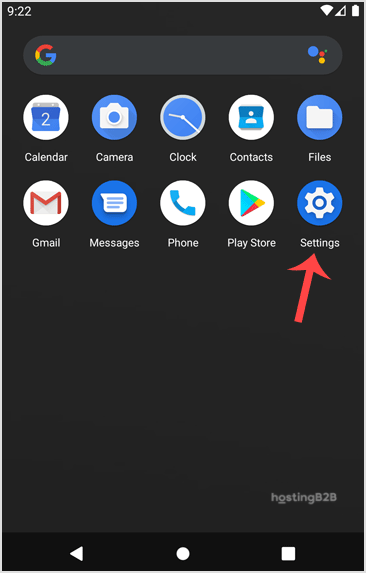
2. Then scroll down to the Accounts section and tap on it.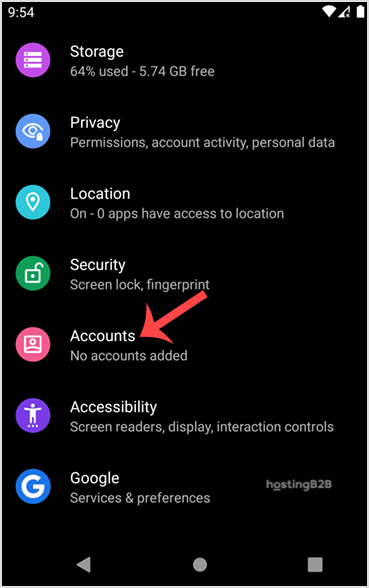
3. After that tap on + Add account.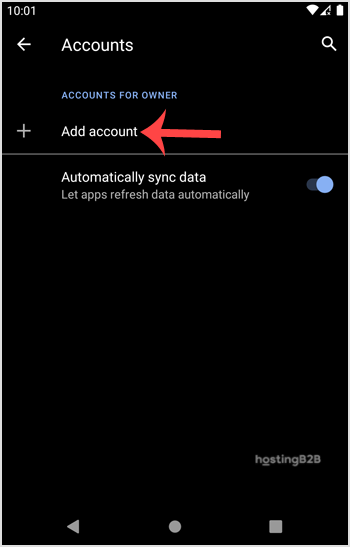
4. Then tap on the Personal IMAP option.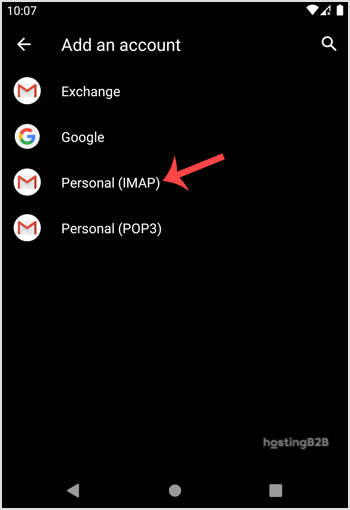
5. In the “Add your email address” section, enter your full email address such as you@example.com. Then tap Next and enter your password and tap on the Next button again.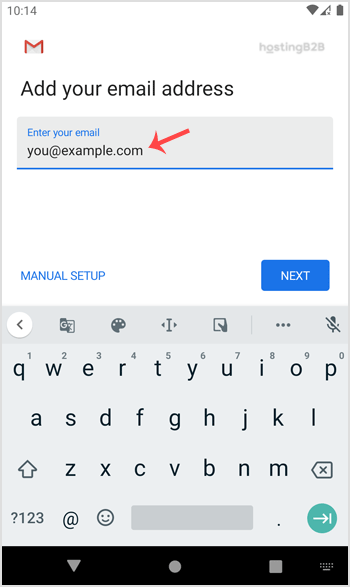
6. Then take a look at Incoming Server Settings and Outgoing Mail Server Settings. If everything looks ok, then tap Next.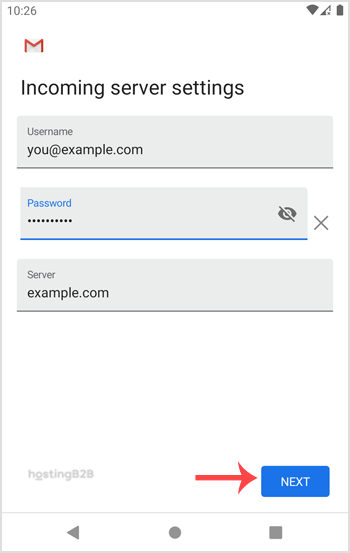
7. After that under the accounts option, you can select Email Sync Frequency and some other options. Select it as per your needs and press Next.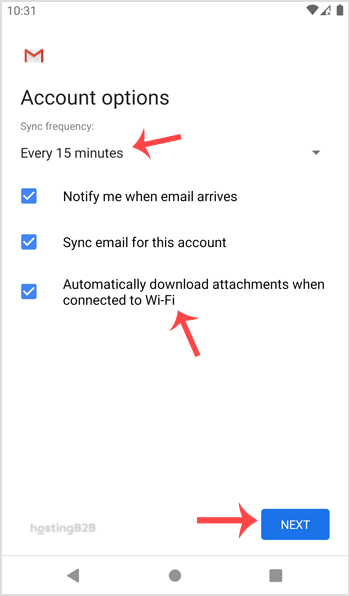
8. Finally under Your name, enter your name and press Next.
Congratulations! You have added a cpanel email account in your android mobile phone. Now, whenever you receive an email, you will be notified. You can see a list of email accounts from your Android at Settings >> Accounts.
Check our other Android tutorials on how to manually read/check emails or compose and send a new message.
Visit our blog for more knowledgebase articles !
The post How to add a cpanel email account to an android mobile? appeared first on HostingB2B.








