
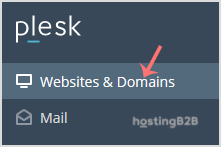
1. Log in to your Plesk account.
2. In the Sidebar Menu, click on Websites & Domains.
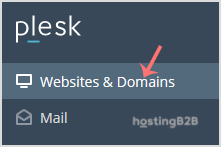
3. Click on Add Subdomain.
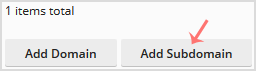
4. Enter the subdomain’s name in the subdomain field and choose a website from the domain field. Tick Secure with an SSL/TLS Certificate and press OK.
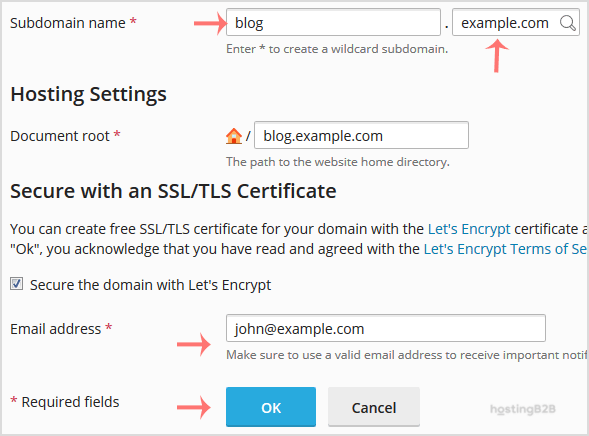
5. Scroll down to the end of the page and confirm with OK.
Once your subdomain is added, you can access it from Websites & Domains.
Visit our blog for more knowledgebase articles !
The post How to add a subdomain in Plesk? appeared first on HostingB2B.








