
You can cancel pre-approved, automatic payments or a subscription in your PayPal account.
1. Log-in to your PayPal account.
2. Click on the settings icon.
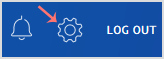
3. Under Automatic payments, click on Manage automatic payments.
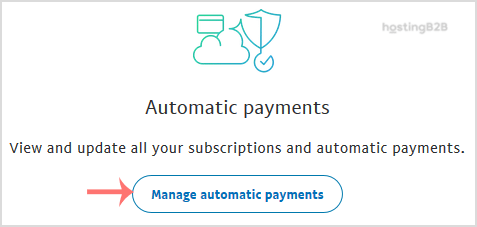
4. Tick to Show Active. If there is an active subscription, it will be displayed. In case of many subscriptions, click on the See More option.
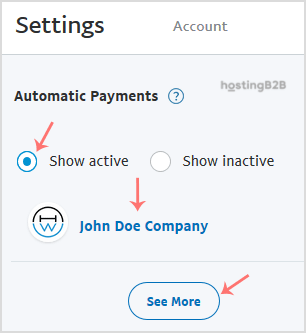
5. If you click on the merchant’s store name, then it will display full subscription details. You need to click on
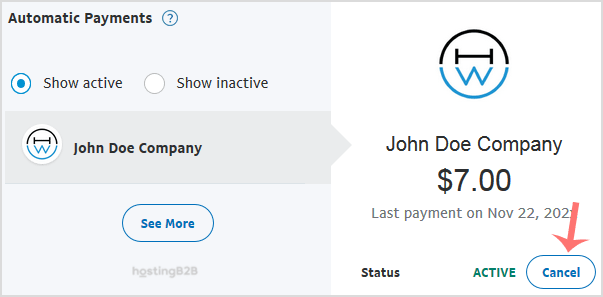
6. Confirmation message will display. Click Cancel Automatic Payments.
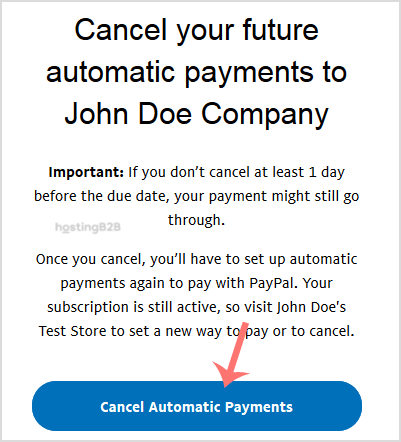
Visit our blog for more knowledgebase articles !
The post How to cancel automatic PayPal subscription? appeared first on HostingB2B.








