
To change your e-mail password in SiteWorx, perform the following steps:
1. Log into your SiteWorx account. (eg: www.example.com:2443/siteworx/ )
2. Under SiteWorx Menu, click the Hosting Features menu item if it is not already open.
3. Click the E-mail menu item and then click on the Mailboxes option.
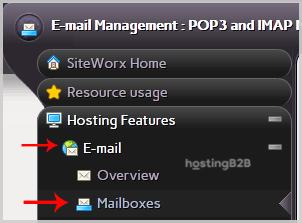
4. Then under Existing E-mail Boxes tab, Select the appropriate e-mail address and click on the edit button.
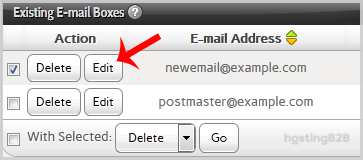
5. After that enter your new password in the password field or use a password generator.
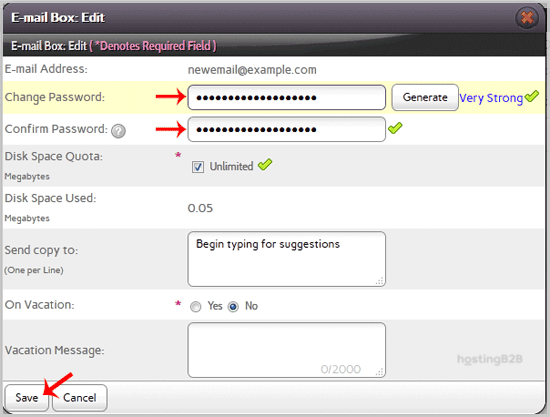
6. Finally click the Save button.
You should see a success message.
Visit our blog for more knowledgebase articles !
The post How to change your e-mail password in SiteWorx? appeared first on HostingB2B.







