
1. Log in to your Plesk account.
2. In the Sidebar Menu, click on Mail.
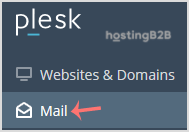
3. Below the email address list, click on the email account for which you want to change the password.
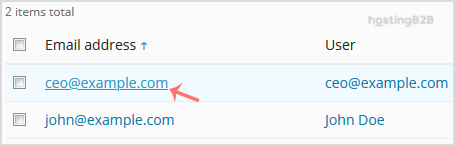
4. In the Password field, manually enter a password or click the Generate button to generate one. Click Show to display the password and then copy it.
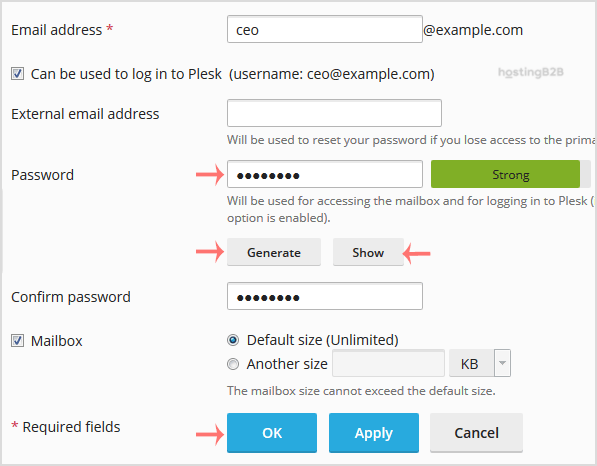
5. Scroll down to the end of page and click OK.
Visit our blog for more knowledgebase articles !
The post How to change your email account password in Plesk? appeared first on HostingB2B.







