
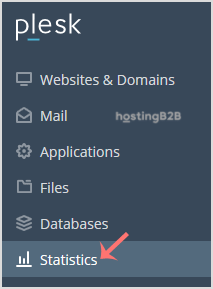
You can quickly check disk and bandwidth usage in Plesk.
1. Log in to your Plesk account. (e.g., https://example.com:8443)
2. In the Sidebar Menu, click on Statistics.
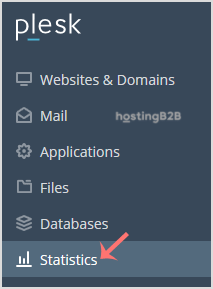
3. On the left side, you can see the disk usage. The right side with display your traffic/bandwidth usage.
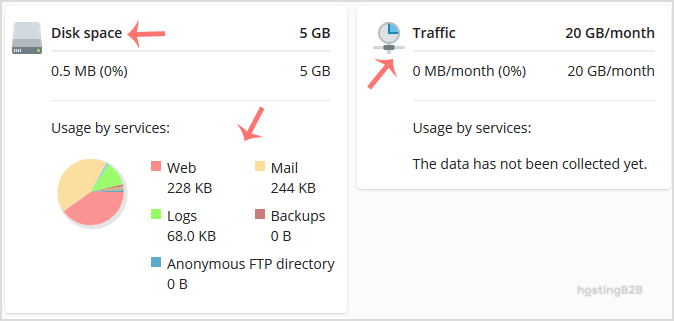
At the end of the page, you can view a more detailed info on FTP statistics, data transfer, and web statistics.
Visit our blog for more knowledgebase articles !
The post How to check disk and bandwidth usage in Plesk? appeared first on HostingB2B.







