
1. Log into your SiteWorx account. (e.g. www.example.com:2443/siteworx/ )
2. Under SiteWorx Menu, choose the File Manager option.![]()
3. Navigate to the directory where you want to upload your files to. For example, should you wish to upload your file to the public HTML folder, you need to go to /html first. On the left side, you can see a list of directories. Double click on the HTML folder.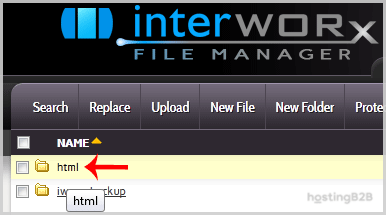
4. Click on the New Folder menu.
5. In the Enter directory name below field enter your folder name like myfolder. Then click on the Create button.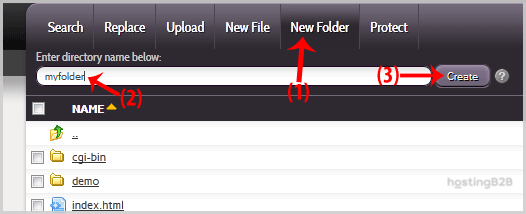
How to create a new file like myfile.txt?
1. Click on the New File menu.
2. In the File Name: field, enter your filename like MyFile.txt (without the quotes). Then click on the Save button.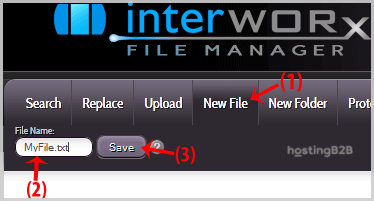
Visit our blog for more knowledgebase articles !
The post How to create a new folder or file in SiteWorx File Manager? appeared first on HostingB2B.







