
A simple tutorial on how to create a user level email filter in cPanel.
It’s hard to stop spam email entirely, but you can filter it, discard it, deliver it to the selected folder, etc.
How to Create a User Level Email Filter?
1. Log into your cPanel account.
2. In the Email section, click on Email Filters Icon.![]()
3. Under Filters by Users, You can see all of your existing email accounts, Click on Manage Filters next to the appropriate one.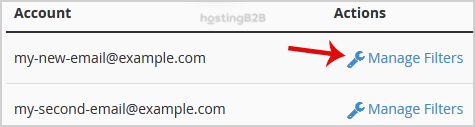
4. Click on the Create a New Filter button.
5. Enter a name for the filter in the Filter Name text box.
6. In the filter rules, you can filter email with many options, and should you want to deal with email, which contains a word like Lottery or other words, then in the first list box select Body and select Contains in the second list box.
7. Under Actions list select Discard Message.

8. Now Click on the Create Button.
Congratulations you have successfully created a “user level email filter” in cPanel.
Visit our blog for more knowledgebase articles !
The post How to create a “user level email filter” in cPanel? appeared first on HostingB2B.







