

You can use CloudLinux Selector to enable GD extension in PHP via cPanel.
1. Log into your cPanel account.
2. In the Software section, click the Select PHP Version.
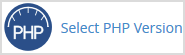
3. Click on the Extensions menu.
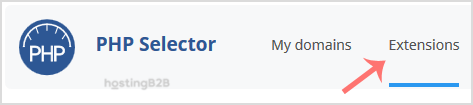
Note: If the Extensions page shows an error related to the native PHP version, change it to a non-native version first.
4. Tick mark the GD Once enabled, it will display a success message.
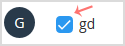
The message will read that the module GD is saved.
Visit our blog for more knowledgebase articles !
The post Enable PHP’s GD Extension using Cloudlinux Selector in cPanel appeared first on HostingB2B.








