
1. Log into your SiteWorx account. (e.g. www.example.com:2443/siteworx/ )
2. Under SiteWorx Menu, click on the File Manager option.
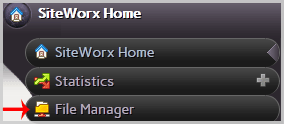
3. Navigate to the directory where your file is located.
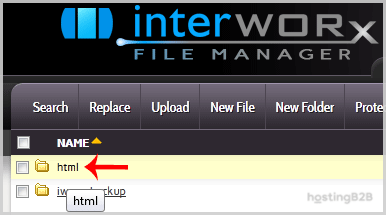
4. Click on the file you want to edit, and it will open in edit mode.
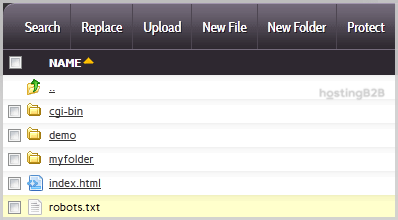
5. Make changes to your file and then click on the Save button.
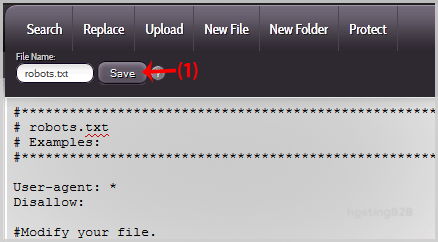
Visit our blog for more knowledgebase articles !
The post How to edit a file in the SiteWorx File Manager appeared first on HostingB2B.








