

A step by step guide to help you edit a database table via phpMyAdmin in cPanel.
1. Log into your cPanel account.
2. In the Databases section, click on the phpMyAdmin icon.![]()
3. In left side-bar, Click on the expand button to expand the database like “example”.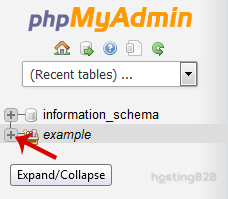
4. Under your cPanel username, you can see a list of all databases. Select an appropriate database which you want to edit, and it will be expanded.
5. Select appropriate table you want to edit like If you want to edit table of WordPress and change blog name from phpMyAdmin then select “wp-options”.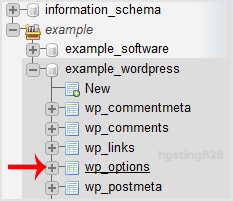
6. Click on Edit option on 3rd raw.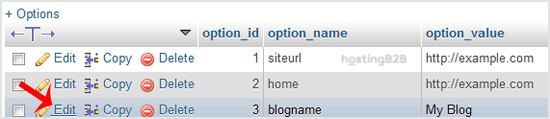
7. Edit My Blog to different text and then click on the Go button.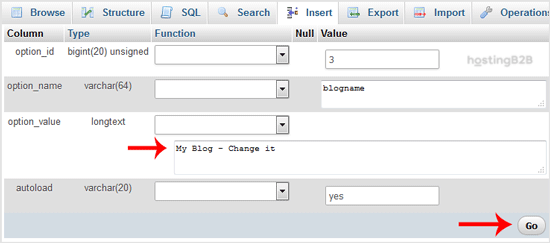
Using this method, you can change the value of SQL data of any software without accessing administrator area. For example if you can’t change the theme from administrator area then you can use this method to change the value of SQL and you can even change the password of any account.
From now on you can edit a database table via phpMyAdmin in cPanel.
Visit our blog for more knowledgebase articles !
The post How to edit database table via phpMyAdmin in cPanel? appeared first on HostingB2B.








