
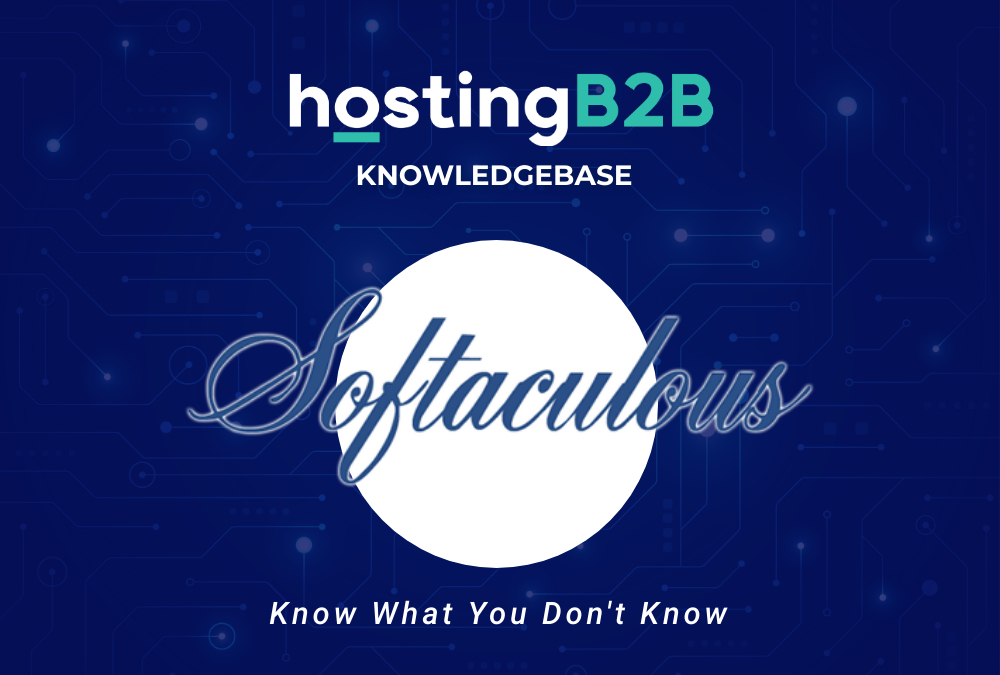
Joomla via Softaculous based articles!
1. Log into your cPanel account.
2. In the Software section, click on the Softaculous App Installer Icon.![]()
3. cPanel will redirect you to the Softaculous Panel.
4. On the left side of your screen, you should locate the Portal/CMS category. Click on it and then click on the Joomla link that will appear.
5. Click on the Install button.
6. Fill the necessary field under the Software Setup field:
- Choose the version you want to install: You can leave this as it is.
- Choose Installation URL: Choose the appropriate protocol/domain. Inside the “In Directory” field, should you want to install this in a directory, i.e. example.com/directory, enter the directory name. Otherwise, leave it blank to install in your main domain, i.e. example.com
7. Under Site Settings field, enter the following information:
- Site Name: Enter the name of your website, such as my first website.
- Site Description: Site Description or Slogan

8. Under the Database Settings field:
- Import Sample Data: Leave this as it is
9. Under the Admin Account field, enter the following information:
- Admin Username: Your new Joomla username (for security reason do not use the Administrator or the Admin username.)
- Admin Password: Use a strong password.
- Real Name: Leave this as it is or use your full name
- Admin Email: Your e-mail address.

Note: Copy the admin username and password on a notepad because you will need these login details to access the admin area of your Joomla Website.
10. Choose Language: You can choose the language of your Joomla. The default language of Joomla is English.
11.Advanced Options: Leave this as it is unless you want to change the database name or take an automated backup. Please note that taking frequent backups may take a lot of disk space.
Finally, scroll down to the end of the page and click on the Install button.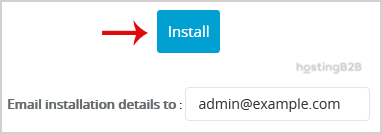
You have now Installed Joomla via Softaculous in cPanel
Visit our blog for more knowledge base articles !
The post Softaculous |Install Joomla via Softaculous in cPanel appeared first on HostingB2B.








