
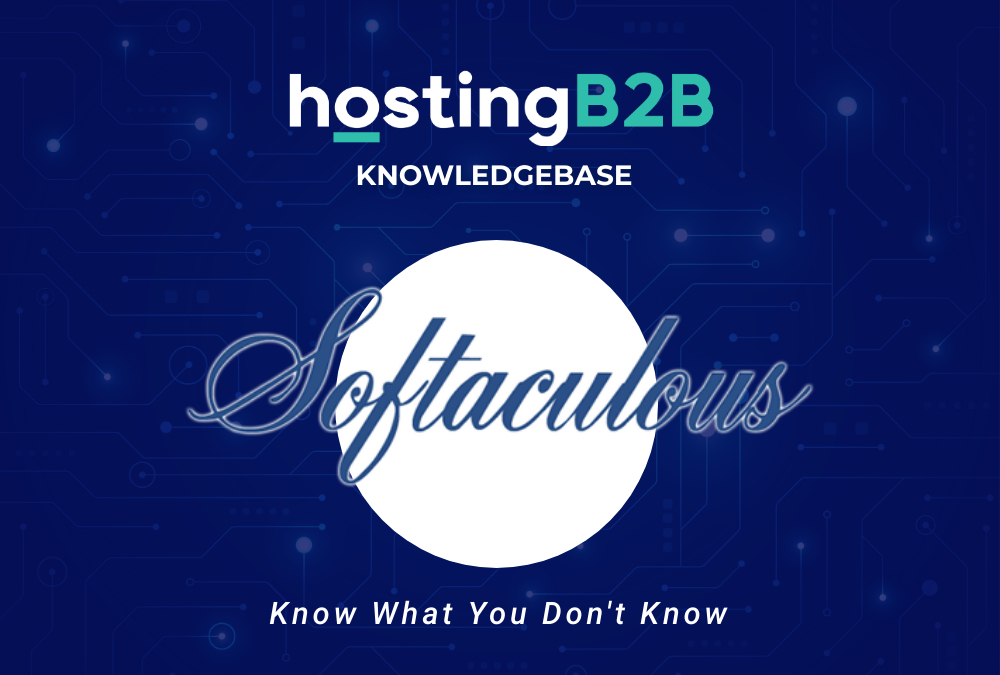
A step by step guide to help you install WebsiteBaker via Softaculous in cPanel.
1. First log into your cPanel account.
2. Then in the Software section, click on the Softaculous App Installer Icon. (cPanel will redirect you to the Softaculous Panel)![]()
3. After that on the left side of your screen, you should locate the Portal/CMS category. Click on it and then click on the Website Baker link that will appear.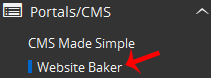
4. Then click on the Install button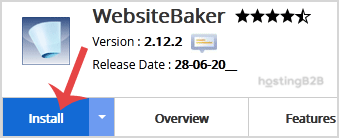
5. After that fill the necessary field, under the Software Setup field:
- Version you want to install: You can leave this as it is.
- Choose Installation URL:
- Select the appropriate protocol.
- Choose the appropriate domain.
- Inside the “In Directory” field, should you want to install this in a directory, i.e., example.com/directory, enter the directory name. Otherwise, leave it blank to install in your main domain, i.e., example.com
6. Under Site Settings field:
- Site Name: Enter the name of your website, such as Website Baker.
- Site Description: Site Description.
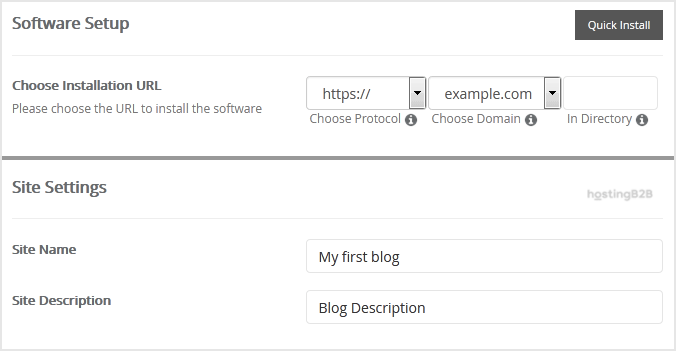
7. After that is done fill the following information under the Admin Account field:
- Username: Your new Website Baker username (for security reason do not use the Administrator or the Admin username.)
- Password: Use a strong password.
- Email: Your e-mail address.
Note: Copy the admin username and password on a notepad because you will need these login details to access the admin area of your Website Baker Website.
8. Then you can choose the language of your Website Baker. The default language of Website Baker is English.
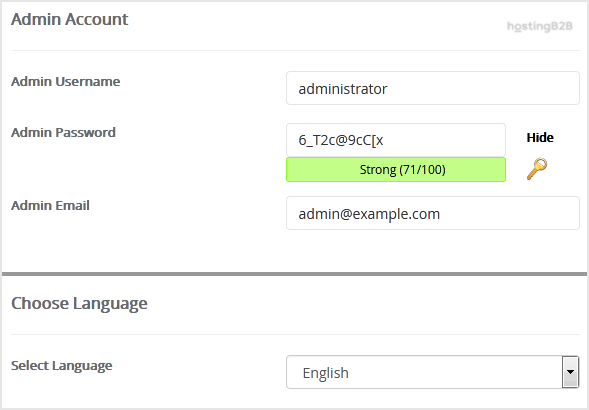
9. Advanced Options: Leave this as it is unless you want to change the database name or take an automated backup.
Note: that taking frequent backups may take a lot of disk space.
10. Finally, scroll down to the end of the page and click on the Install button.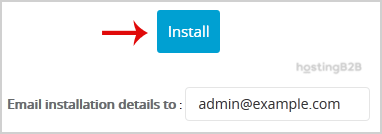
You have successfully installed WebsiteBaker via Softaculous in cPanel.
Visit our blog for more knowledgebase articles !
The post How to install WebsiteBaker via Softaculous in cPanel? appeared first on HostingB2B.








