
A tutorial on how to rename your email address in Plesk.
1. Log in to your Plesk account.
2. In the Sidebar Menu, click on Mail.
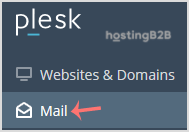
3. Below the email address list, click on the email account you wish to rename.
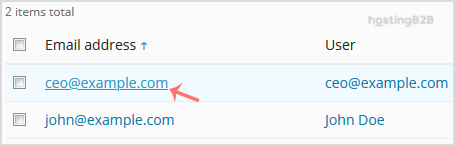
4. In the Email address field, enter your new email name.
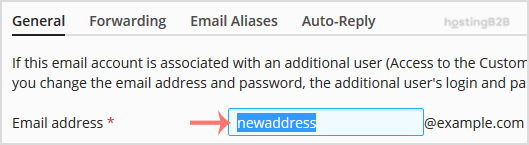
5. Scroll down to the end of the page and click OK.
Congratulations you have successfully renames your email address in Plesk.
Visit our blog for more knowledgebase articles !
The post How to rename your email address in Plesk? appeared first on HostingB2B.







