
A simple tutorial on how to restore partial backup in SiteWorx.
1. Log into your SiteWorx account. (e.g. www.example.com:2443/siteworx/ )
2. Then under SiteWorx Menu, click the Backups menu item if it is not already open.
3. After that click the Management menu item.
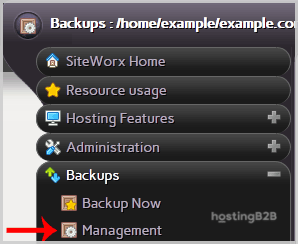
4. Click on the “Restore account from backup” button and select the Use a file already on the server option from the dropdown menu.
5. Click on the Continue button.
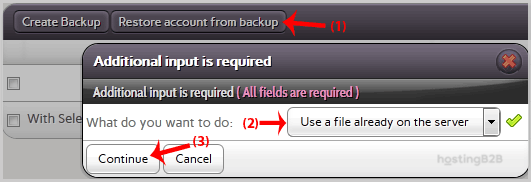
6. Finally in the confirmation window, select partial backup from the drop-down menu and then click on the Restore button.
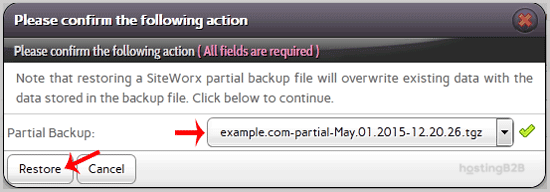
Good job you have restored SiteWorx account from backup.
Visit our blog for more knowledgebase articles !
The post How to restore partial backup in SiteWorx? appeared first on HostingB2B.







