

If your VPS is down/offline, you can start it using SolusVM.
1. Login to your SolusVM Control Panel.
2. If you have multiple VPS, select the appropriate one.
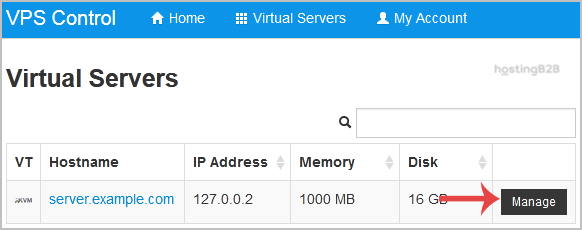
3. Scroll down, and you can see a Boot option. Click it!
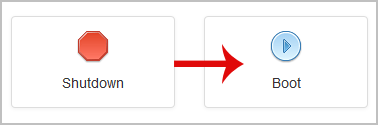
4. It will show a confirmation window. Click on Yes.
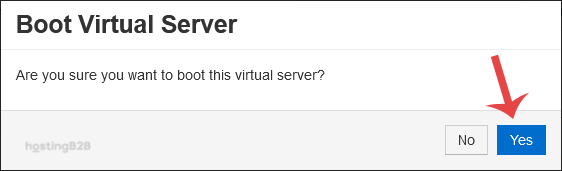
It can take a few minutes for your VPS to start.
Visit our blog for more knowledgebase articles !
The post How to start/boot your VPS using SolusVM? appeared first on HostingB2B.








