
A guide on how to update the DNS nameservers at DynaDot.
After purchasing our hosting account, you will receive a welcome email message from us. It will contain our nameservers, and you will need to update your domain nameservers to ours.
If your domain is registered on DynaDot, you should follow this tutorial to update the Nameservers of your Domain to our Nameservers.
1. Open the DynaDot website and click on Sign-in. It will redirect you to the login page.
2. Enter the username and password of your DynaDot account and then click the login button.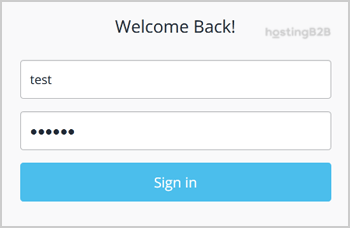
3. After a successful login, select Manage Domains from the My Domains drop-down menu.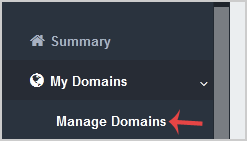
4. Check the box next to your domain name(s) and click on the DNS Settings from the Bulk action drop-down menu.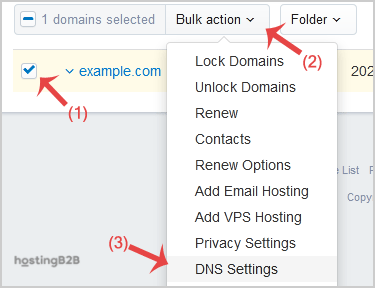
5. Select the Name Servers option from the drop-down menu.
6. Enter your nameservers in the provided text boxes, and then click the Save Name Server button to save your changes.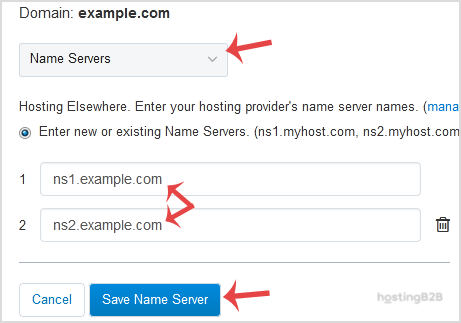
Note: For your current nameservers, you need to check your Hosting Welcome E-mail. In case you have lost it, contact us, and we will be happy to help you. It may take anywhere from 12 to 24 hours for the changes to take effect worldwide.
You have successfully updated the DNS nameservers at dynadot.com
Visit our blog for more knowledgebase articles !
The post How to update DNS Nameservers at DynaDot appeared first on HostingB2B.







