
A step by step guide to help you install miniBB via Softaculous in SiteWorx.
1. Log into your SiteWorx account. (e.g. www.example.com:2443/siteworx/ )
2. Under SiteWorx Menu, click the Hosting Features menu item if it is not already open.
3. Click on the Softaculous option.![]()
4. SiteWorx will open a Softaculous Interface.
5. On the left side of your screen, you should locate the Forums category. Click on it and then click on the miniBB link that will appear.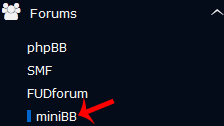
6. Click on the Install button.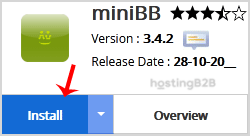
7. Fill the necessary field, under the Software Setup field:
- Choose Installation URL: Choose the appropriate protocol/domain. Inside the “In Directory” field, should you want to install this in a directory, i.e., example.com/directory, enter the directory name. Otherwise, leave it blank to install in your main domain, i.e., example.com.
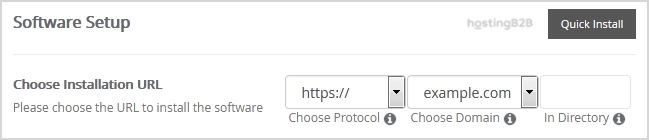
8. Under the Admin Account field, enter the following information:
- Admin Username: Your new miniBB username (for security reason do not use the Administrator or the Admin username.)
- Admin_Password: Use a strong password.
- Admin Email: Your e-mail address. (Useful for administrator account password reset, notification, etc.)
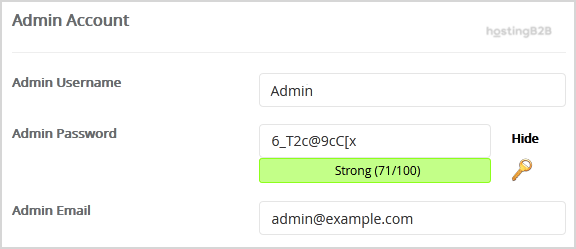
Note: Copy the admin username and password on a notepad because you will need these login details to access the admin area of your miniBB Forum.
9. Advanced Options: Leave this as it is unless you want to change the database name or take an automated backup. Please note that taking frequent backups may take a lot of disk space.
Finally, scroll down to the end of the page and click on the Install button.
Congratulations you have installed miniBB via Softaculous in SiteWorx.
Visit our blog for more knowledgebase articles !
The post Install miniBB via Softaculous in SiteWorx appeared first on HostingB2B.








