
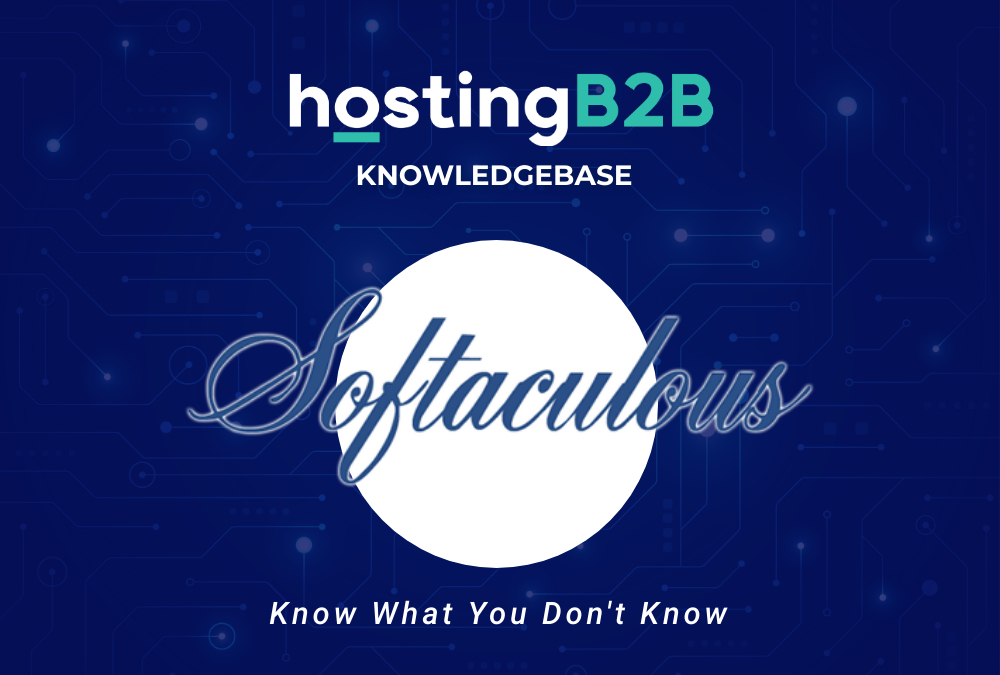
A simple guide to help you install Saurus CMS via Softaculous in cPanel.
1. Log into your cPanel account.
2. In the Software section, click on the Softaculous App Installer Icon.![]()
3. cPanel will redirect you to the Softaculous Panel.
4. On the left side of your screen, you should locate the Portal/CMS category. Click on it and then click on the Saurus link that will appear.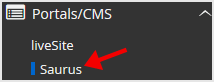
5. Click on the Install button.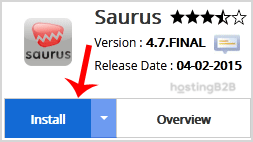
6. Fill the necessary field, under the Software Setup field:
- Choose Installation URL: Choose the appropriate protocol/domain. Inside the “In Directory” field, should you want to install this in a directory, i.e., example.com/directory, enter the directory name. Otherwise, leave it blank to install in your main domain, i.e., example.com
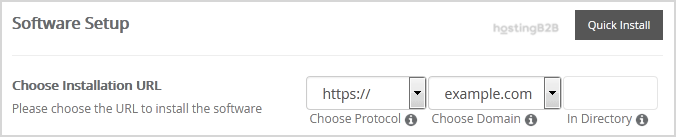
7. Under the Admin Account field, enter the following information:
- Admin Username: Your new Saurus username (for security reason do not use the Administrator or the Admin username.)
- Admin Password: Use a strong password.
- Real Name: Leave this as it is or use your full name.
- Admin Email: Your e-mail address.
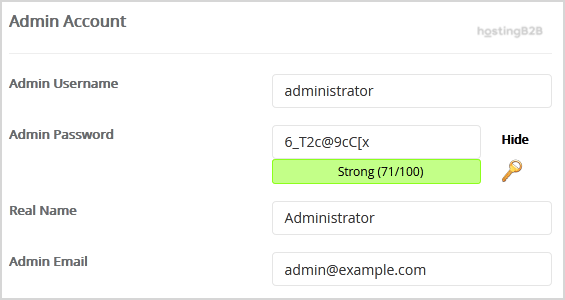
Note: Copy the admin username and password on a notepad because you will need these login details to access the admin area of your Saurus Website.
8. Advanced Options: Leave this as it is unless you want to change the database name or take an automated backup. Please note that taking frequent backups may take a lot of disk space.
Finally, scroll down to the end of the page and click on the Install button.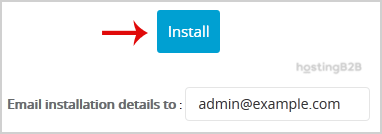
You have successfully installed Saurus CMS via Softaculous in cPanel.
Visit our blog for more knowledgebase articles !
The post Install Saurus CMS Via Softaculous in cPanel appeared first on HostingB2B.








