
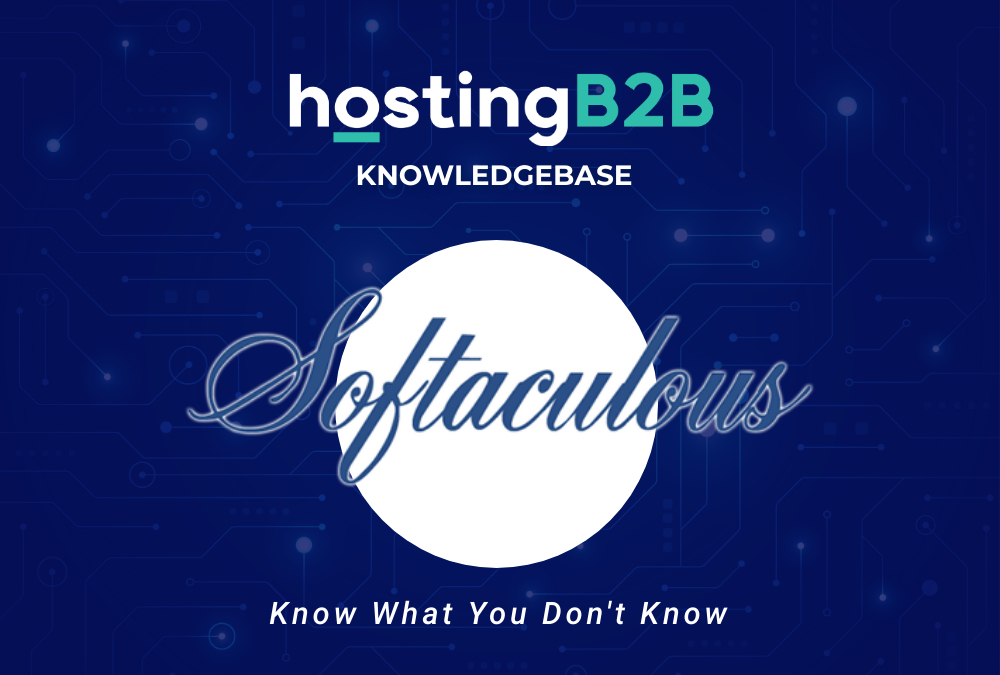
A simple guide to help you install TangoBB via Softaculous in cPanel.
1. Log into your cPanel account.
2. In the Software and Services section, click on Softaculous Icon.![]()
3. cPanel will redirect you to the Softaculous Panel.
4. On the left side of your screen, you should locate the Forums category. Click on it and then click on the TangoBB link that will appear.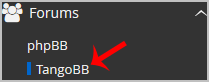
5. Click on the Install button.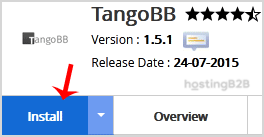
6. Fill the necessary field, under the Software Setup field:
- Choose Installation URL: Choose the appropriate protocol/domain. Inside the “In Directory” field, should you want to install this in a directory, i.e., example.com/directory, enter the directory name. Otherwise, leave it blank to install in your main domain, i.e., example.com.
7. Enter the following details under the Site Settings field:
- Site Name: Name of your Forum like Your Domain Name – My Forum Name
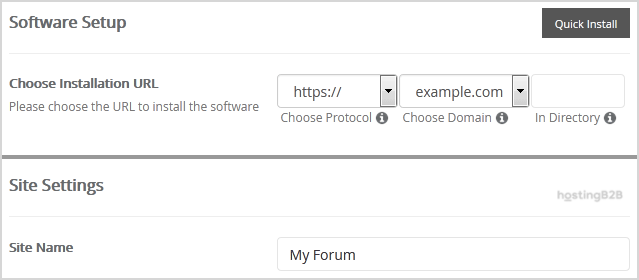
8. Under the Admin Account field, enter the following information:
- Username: Your new TangoBB username (for security reason do not use the Administrator or the Admin username.)
- Password: Use a strong password.
- Email: Your e-mail address. (Useful for administrator account password reset, notification, etc.)
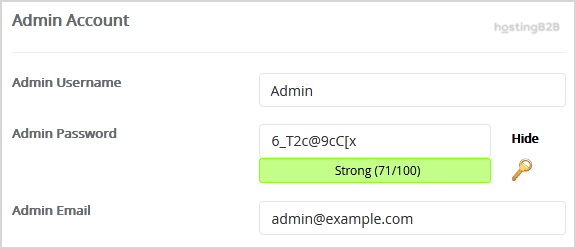
Note: Copy the admin username and password on a notepad because you will need these login details to access the admin area of your TangoBB Forum.
9. Advanced Options: Leave this as it is unless you want to change the database name or take an automated backup. Please note that taking frequent backups may take a lot of disk space.
Finally, scroll down to the end of the page and click on the Install button.
Congratulations you have installed TangoBB via Softaculous in cPanel.
Visit our blog for more knowledgebase articles !
The post Install TangoBB via Softaculous in cPanel appeared first on HostingB2B.








