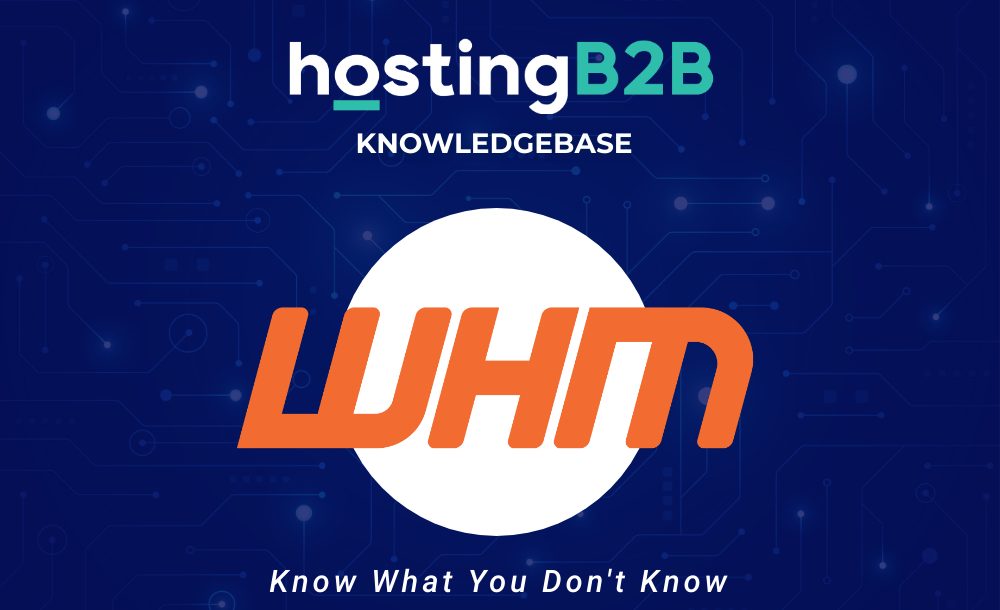
Check or change server time via WHM root
If you wish to change your server time, you can easily do it from your WHM Host Manager.1. Login to your WHM Root Account.2. Go to Server Configuration >> Server Time or type Server Time&nb...
Continue reading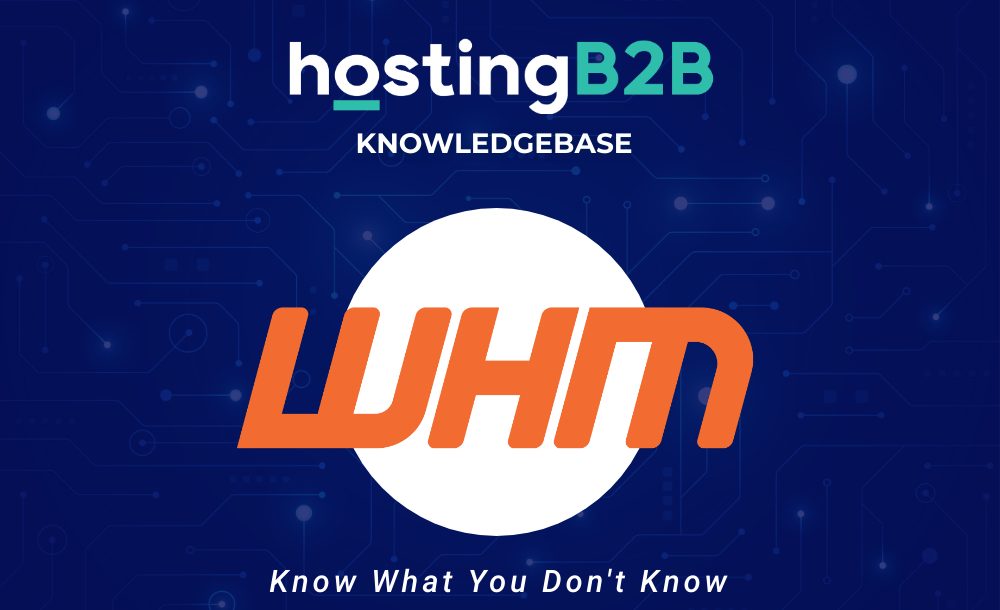
Change the password of your WHM root account
You can change the root user account password from WHM.1. Login to your WHM Root Account.2. Go to Server Configuration >> Change Root Password or type Change Root in the search box, and the...
Continue reading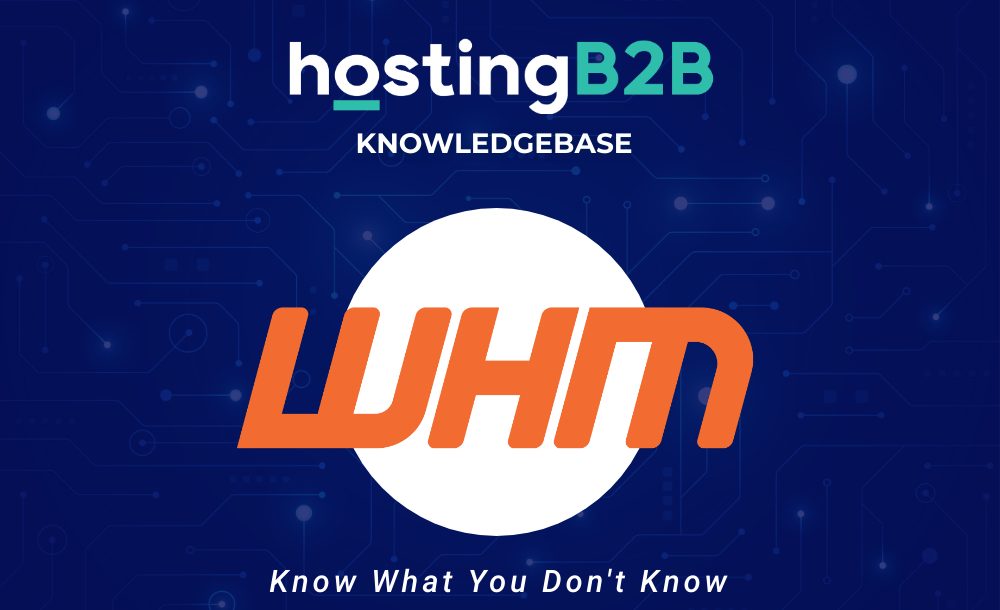
Change the default nameserver of your server from your WHM Root Account
You can change the default nameserver of your server from your WHM Root Account.Note: Root Access is required. You cannot access it from the WHM Reseller Account.1. Login to your WHM...
Continue reading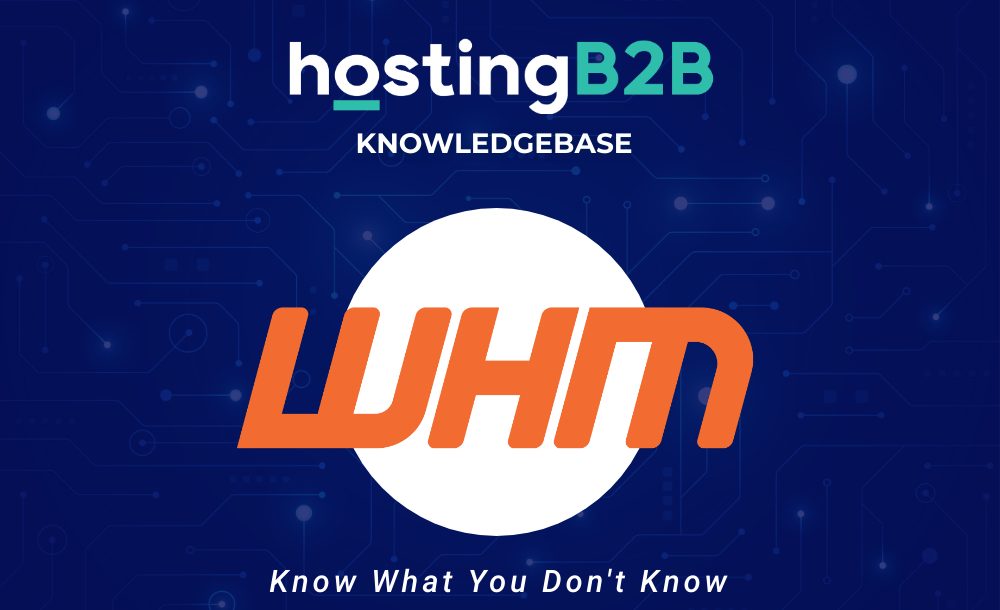
Force cPanel users to change their passwords using WHM
Do you want to force your cPanel users to change their passwords after login? If so, follow this tutorial.1. Login to your WHM Account.2. Go to Account Functions >> Force Password Change or type...
Continue reading
Disable rescue mode in Virtualizor
If you have previously enabled rescue mode in Virtualizor but did not know how to disable it, follow this tutorial.1. Log in to your Virtualizor Control Panel.2. In the left...
Continue reading
Boot VPS in rescue mode using Virtualizor
Rescue mode can be used for Data recovery, to repair your OS, and for various other purposes.To boot your VPS into rescue mode in VIrtualizor follow the guide below.1. Log...
Continue reading
Delete self shutdown timer in Virtualizor
If you have already set a shutdown timer in Virtualizor, but decided to delete it later on, follow this tutorial.1. Log in to your Virtualizor Control Panel.2. In the left...
Continue reading
Edit self shutdown timer in Virtualizor
If you have already set a shutdown timer in Virtualizor, but decided to edit it later on, follow this tutorial.1. Log in to your Virtualizor Control Panel.2. In the left...
Continue reading
Set VPS self shutdown/start/reboot timer in Virtualizor
Do you know that you can set a self shutdown timer for your VPS to start/shutdown/reboot or Power off at a specified time? This is a handy feature provided by...
Continue reading
Change the VNC password in Virtualizor
You can change the VNC password using Virtualizor.1. Log in to your Virtualizor Control Panel.2. In the left side panel, click on List VPS.3. Hover your mouse on the appropriate VPS,...
Continue reading



