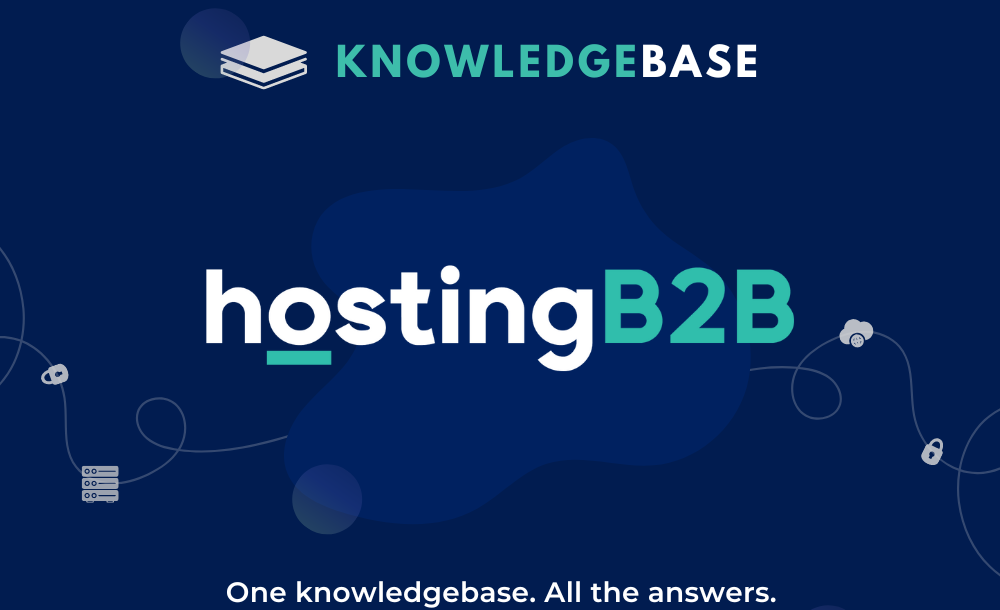
A guide to help you create a new database Username in cPanel.1. Log into your cPanel account.2. In the Databases section, click on MySQL Databases Icon. 3. Under MySQL Users in the&nbs...
Continue reading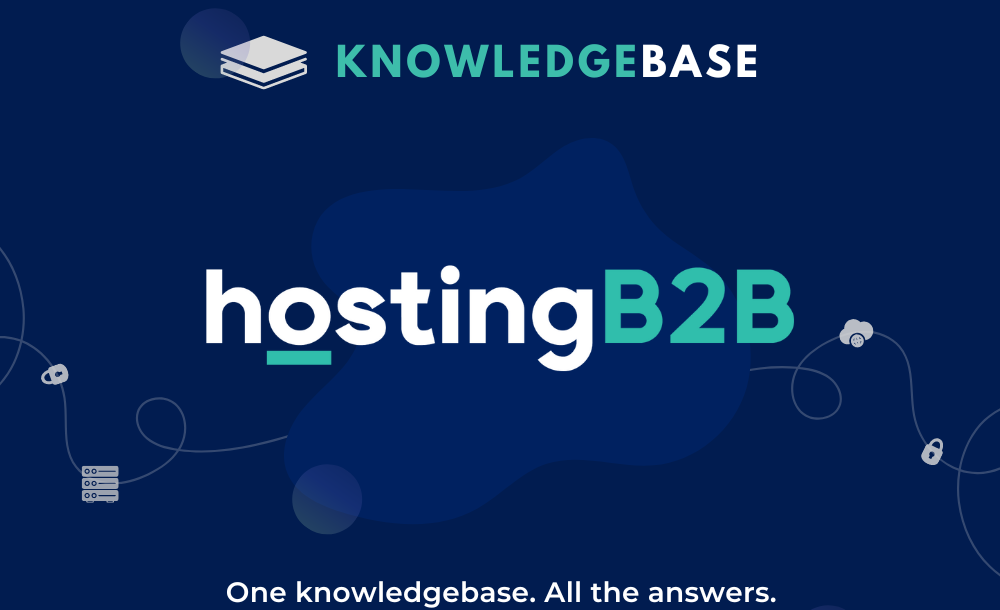
How to delete a database in cPanel?
A simple guide to help you delete a database in cPanel.1. First log into your cPanel account.2. Then in the Databases section, click on MySQL Databases Icon. 3. Under Current Databases, you...
Continue reading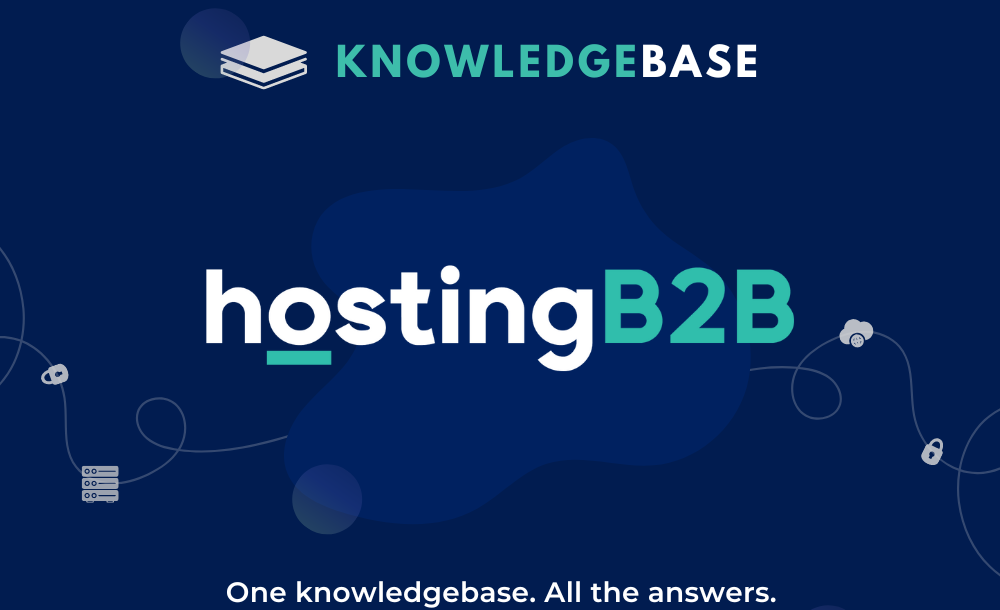
How to rename a database in cPanel?
An easy guide to help you rename a database in cPanel.1. Log into your cPanel account.2. In the Databases section, click on MySQL Databases Icon. 3. Under Current Databases, You can see a l...
Continue reading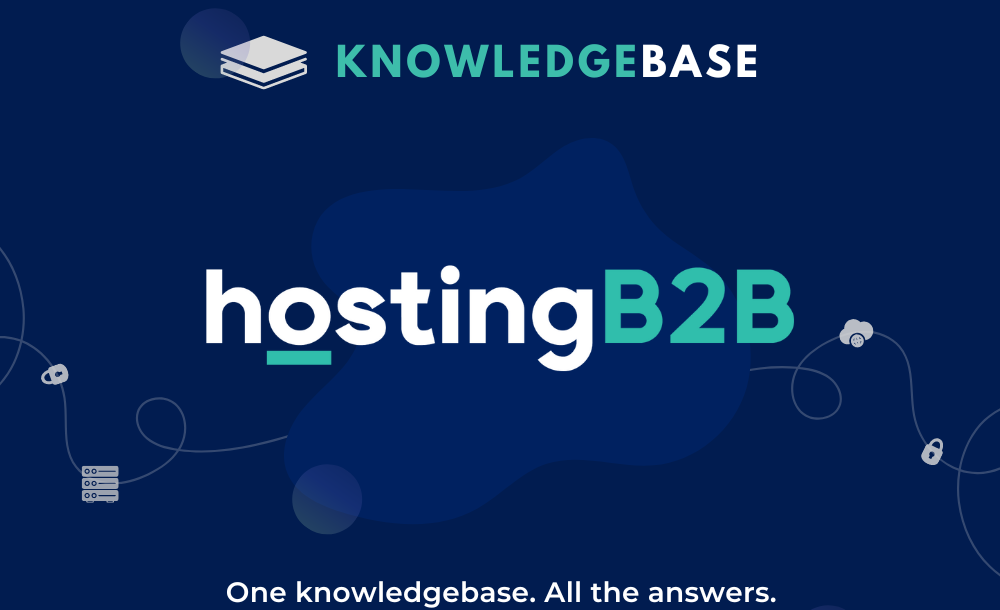
How to create a Database in cPanel?
A simple guide to help you create a database in cPanel.1. Firstly log into your cPanel account.2. After that go to the Databases section, click on MySQL Databases Icon. 3. Then in New Datab...
Continue reading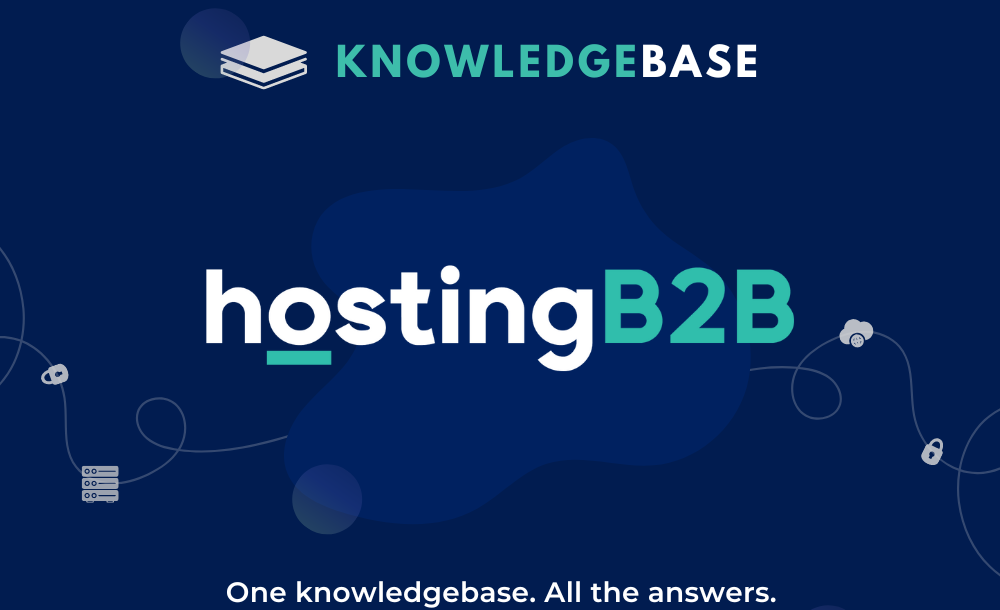
Increase PHP’s post_max_size using Cloudlinux Selector in cPanel
You can increase PHP’s post_max_size as per your needs using CloudLinux PHP Selector in cPanel. 1. Firstly log into your cPanel account.2. Then in the Software section, click the Select PHP Version....
Continue reading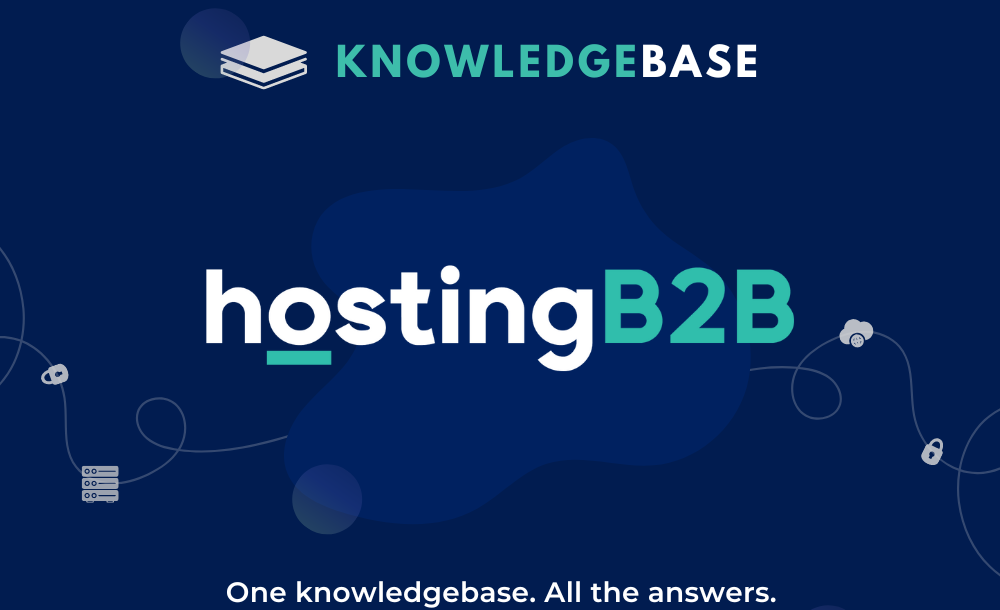
Increase PHP’s upload_max_filesize using Cloudlinux Selector in cPanel
You can increase PHP’s upload_max_filesize as per your needs using CloudLinux’s PHP Selector in cPanel. 1. First log into your cPanel account.2. Then go to the Software section and click the Select PHP ...
Continue reading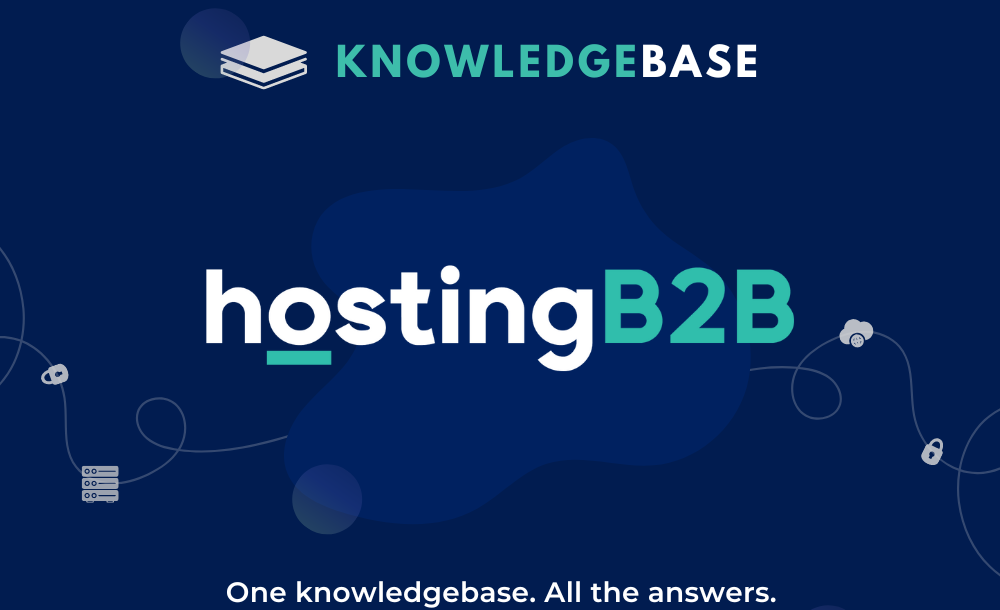
How to increase/decrease php memory limit via Cloudlinux Selector in cPanel?
You can increase/decrease PHP Memory Limit as per your needs using CloudLinux PHP Selector in cPanel. 1. First log into your cPanel account.2. Then in the Software section, click the Select PHP Version. 3. Aft...
Continue reading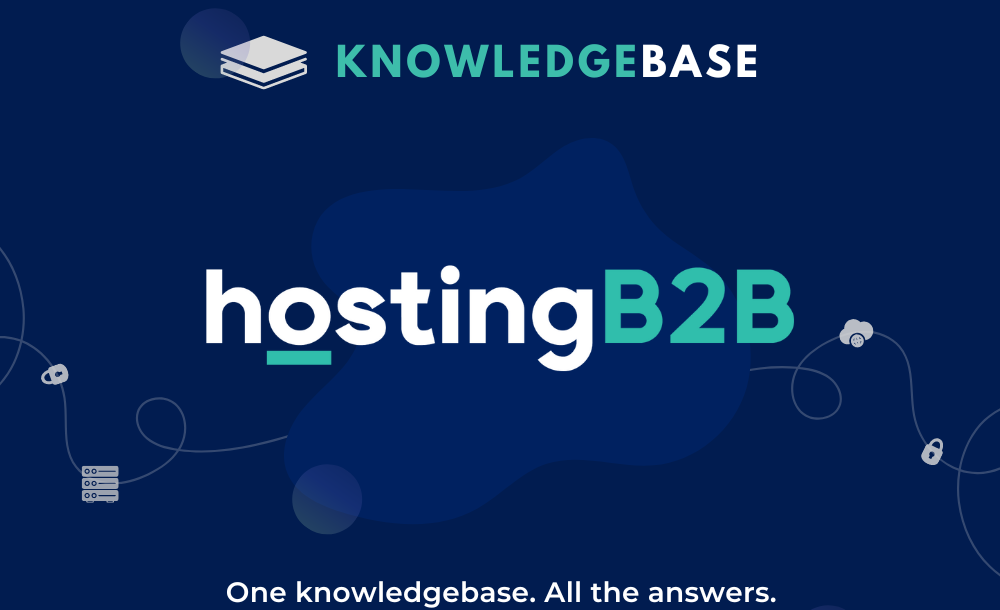
Enable/Disable PHP’s display_errors via Cloudlinux Selector in cPanel
Sometimes, we need to debug PHP. Hence, we need to enable/disable display_errors for security reasons. You can do this using the CloudLinux Selector to enable or disable PHP’s display_errors in cPanel. 1. Log...
Continue reading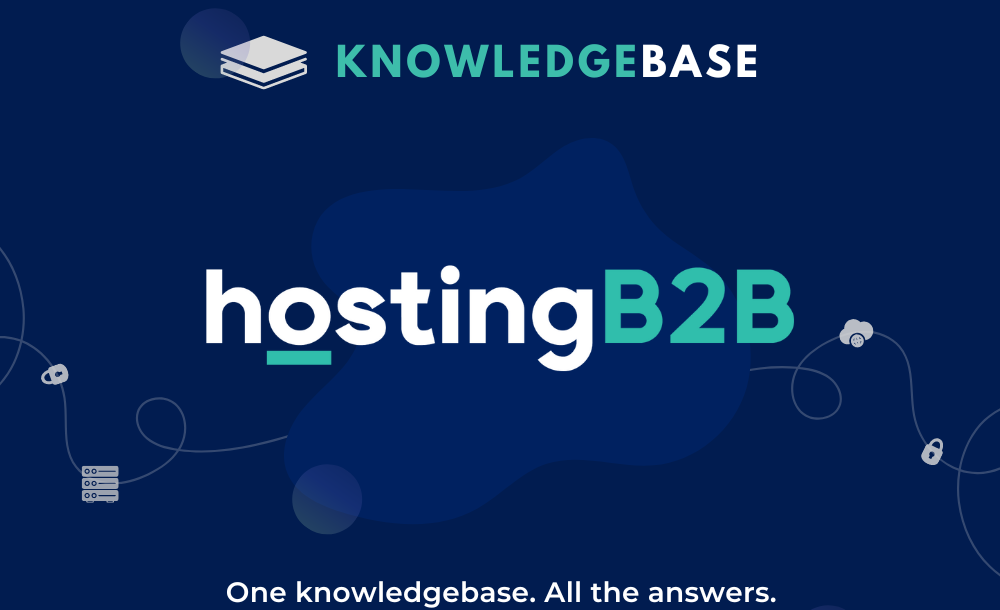
Enable/Disable PHP’s allow_url_fopen using Cloudlinux Selector in cPanel
You can use CloudLinux Selector to enable/disable the allow_url_fopen directive in cPanel. 1. Firstly log into your cPanel account.2. After that go to the Software section and click the Select PHP Version. 3. ...
Continue reading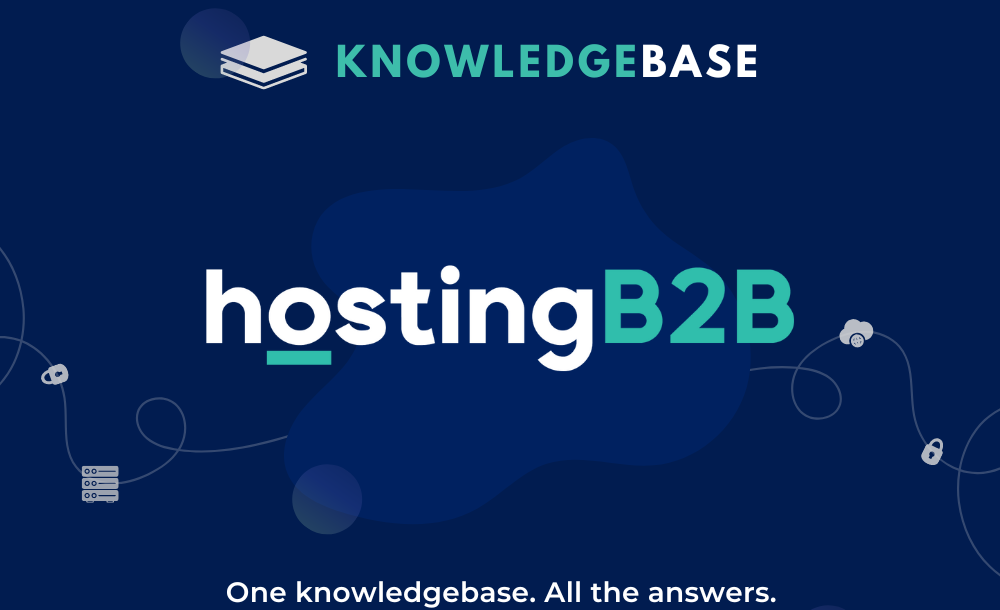
Enable/Disable PHP Extensions using Cloudlinux Selector in cPanel
You can use CloudLinux Selector to enable/disable PHP extensions in cPanel. 1. Log into your cPanel account.2. In the Software section, click the Select PHP Version. 3. Click on the Extensions menu.N...
Continue reading



