
A simple tutorial on how to redirect your website in cPanel.
1. Log into your cPanel account.
2. In the Domains section, click on Redirects Icon.
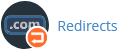
3. Under Add Redirect, you should enter the following details and chose the appropriate option.
Type: Permanent (301) or Temporary (302)
https?://(www.)? Leave this as it is or should you want to redirect a folder or a page, then enter the name of your folder or a full page path in the text box.
Redirects to: Where you want to redirect your current domain or a page.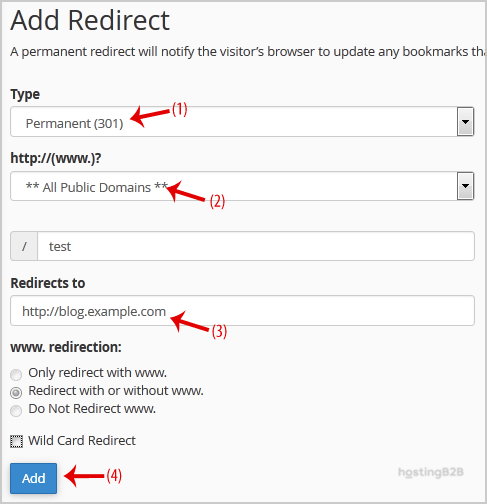
4. Click on the Add button.
You have successfully redirected your website in cPanel.
Visit our blog for more knowledgebase articles !
The post Redirect your website to any page or external domain in cPanel appeared first on HostingB2B.








