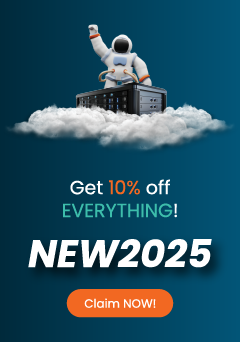You can download files from your website to your Computer using FileZilla Client.
1. Open FileZilla FTP Client.
2. Enter your FTP Host, Username, and Password. You can use your cPanel username and password as your FTP User and Password and then click on the Quick Connect button.
In the Host field, You can use your domain name like ftp.example.com or example.com.
3. In the right-hand side inside the Filename box select files or folder, you wish to download. You can press the CTRL button and choose multiple folder/files and then press right-click on file or folder to choose and then click on the Download button.
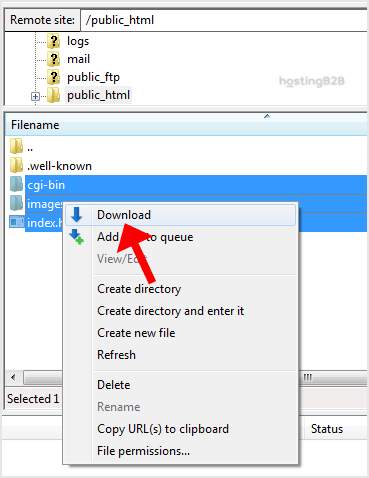
It can take a few minutes to download. You can see progress.
Congratulations. You now know how to download files and folders using FileZilla.
Visit our blog for more knowledgebase articles !
The post Download files and folders to your computer using FileZilla appeared first on HostingB2B.