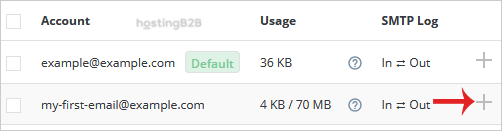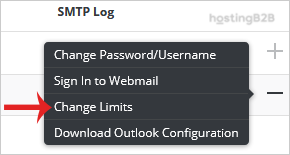A step by step guide to help you change the email sending limit in DirectAdmin.
If you have set the email sending limit while creating your email account, you can easily modify it. However, you cannot increase it higher than the limit set by your server administrator.
1. Log in to your DirectAdmin Account.
2. In the E-mail Manager section, click on the E-mail Accounts Icon or type E-mail Accounts in the navigation filter box, and then the option will appear. Click on it.
3. Under Account, you can see your email address along with the Plus icon on the right-hand side.
4. Click on the Plus icon and then on the Change Limits option.
5. In the Send Limit field, enter your limit, for example, 200 or as much as you require. If you have the unlimited option available, choose Unlimited instead.
6. Click on the Save button.
You have successfully changed the email sending limit in DirectAdmin.
Visit our blog for more knowledgebase articles !
The post Change the email sending limit in DirectAdmin appeared first on HostingB2B.