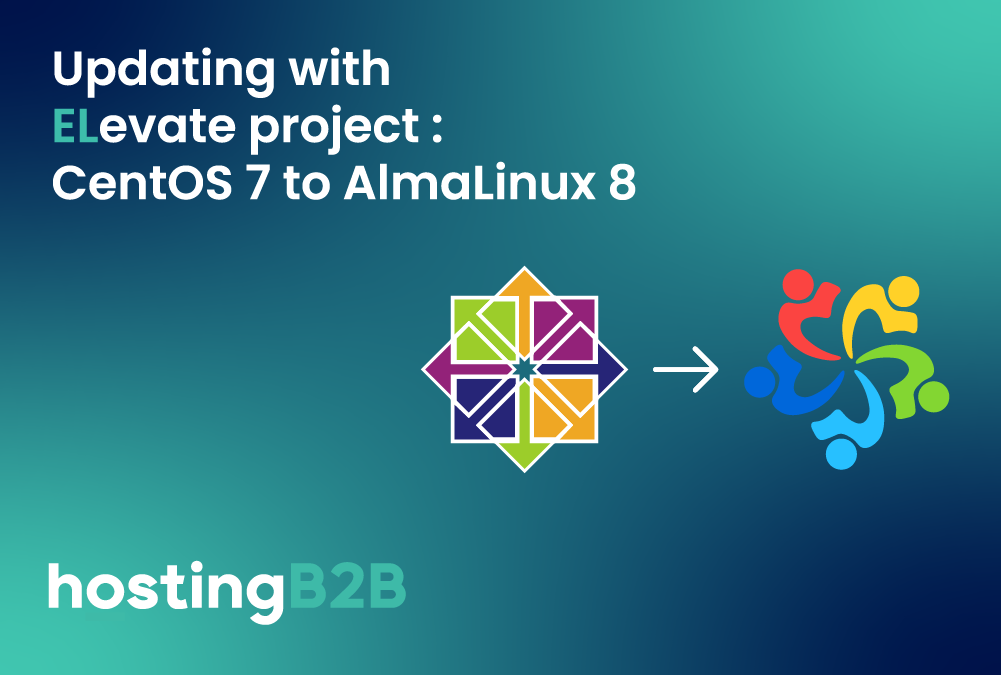A simple guide to help you install Drupal via Softaculous in SiteWorx.
1. Firstly Log into your SiteWorx account. (e.g. www.example.com:2443/siteworx/ )
2. Then under SiteWorx Menu, click the Hosting Features menu item if it is not already open.
3. Then click on the Softaculous option.![]()
4. After that SiteWorx will open a Softaculous Interface.
5. Then on the left side of your screen, you should locate the Portal/CMS category. Click on it and then click on the Drupal link that will appear.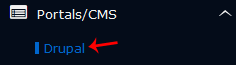
6. Click on the Install button.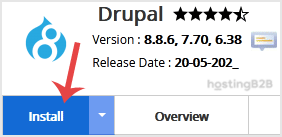
7. Fill the necessary field under the Software Setup field:
- Choose the version you want to install: You can leave this as it is.
- Choose Installation URL: Choose the appropriate protocol/domain. Inside the “In Directory” field, should you want to install this in a directory, i.e. example.com/directory, enter the directory name. Otherwise, leave it blank to install in your main domain, i.e. example.com
- Cron job: You can leave this as it is.
8. Under the Site Settings field, enter the following information:
- Site Name: Enter the name of your website, such as my first website.
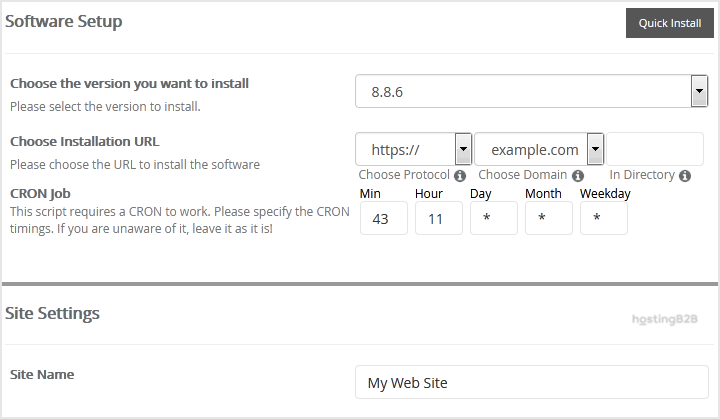
9. Under the Admin Account field, enter the following information:
- Admin Username: Your new Drupal username (for security reason do not use the Administrator or the Admin username.
- Admin_Password: Use a strong password.
- Admin Email: Your e-mail address.
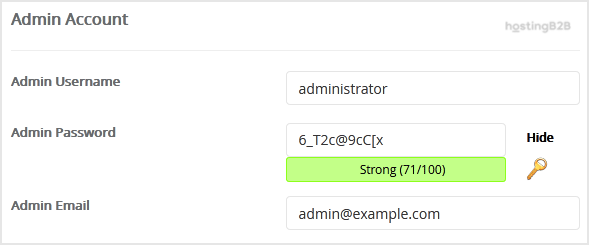
Note: Copy the admin username and password on a notepad because you will need these login details to access the admin area of your Drupal Website.
10. Advanced Options: Leave this as it is unless you want to change the database name or take an automated backup. Please note that taking frequent backups may take a lot of disk space.
Finally, scroll down to the end of the page and click on the Install button.
Congratulations you have installed Drupal via Softaculous in SiteWorx.
Visit our blog for more knowledgebase articles !
The post Install Drupal via Softaculous in SiteWorx appeared first on HostingB2B.