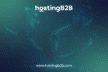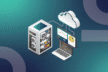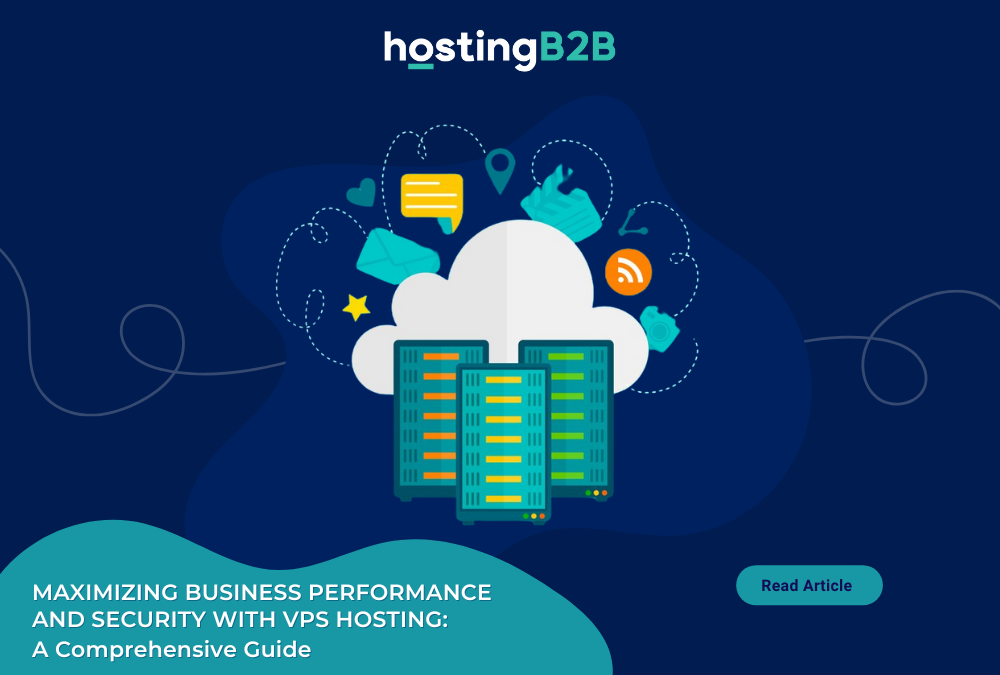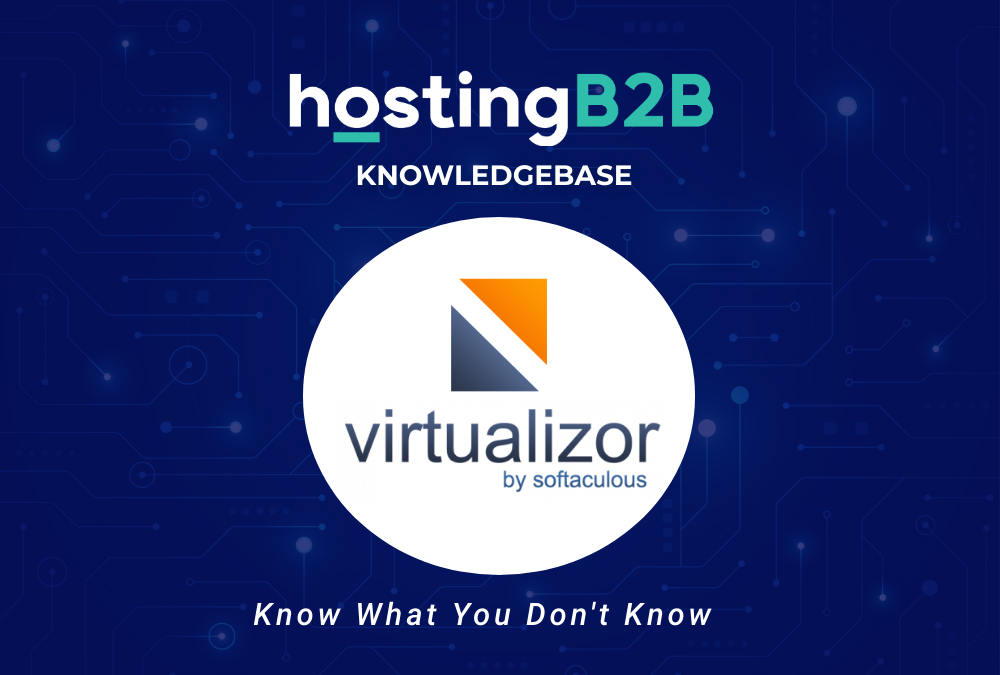
If you want to reboot your VPS, you can do it via the command line or Virtualizor.
How to reboot/restart your VPS via Virtualizor?
1. Log in to your Virtualizor Control Panel.
2. In the left side panel, click on List VPS.
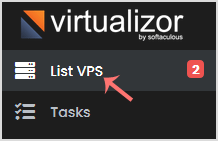
3. Hover your mouse on the appropriate VPS, and that line will be highlighted. Click on the Manage icon in the highlighted line.

4. On the top right side, click on the Restart icon.
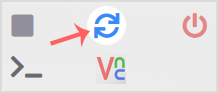
It can take a few seconds or minutes, and when your VPS reboots, it will display a message.
How to reboot/restart your VPS via Command Line?
1. Log-in to your SSH Client.
2. Enter the command shutdown -r now.
Once you execute the command, it may take some time before your VPS reboots.
Visit our blog for more knowledgebase articles !
The post Reboot/Restart a VPS using Virtualizor appeared first on HostingB2B.