A guide on how to rename the username of an ftp account in Plesk.
1. Log in to your Plesk account.
2. In the Sidebar Menu, click Websites & Domains.
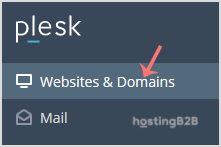
3. Below Domain Name, click on the appropriate domain name.
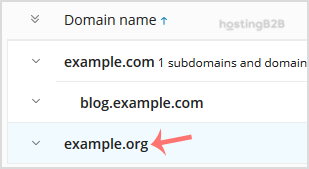
4. Under Files & Databases, click on the FTP Access.
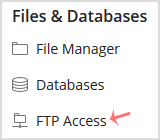
5. Click on the appropriate FTP account.
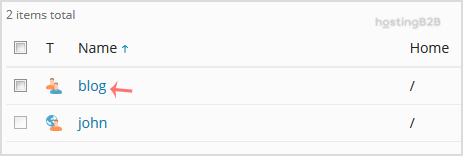
6. In the FTP Account name field, enter your new FTP name and then confirm with OK.
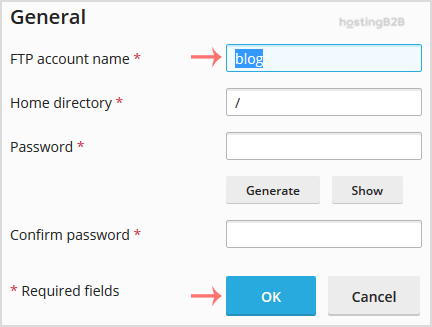
Visit our blog for more knowledgebase articles !
The post Rename the username of an FTP account in Plesk appeared first on HostingB2B.









