In this step by step guide you will learn how to change your email account quota in DirectAdmin.
1. Log in to your DirectAdmin Account.
2. In the E-mail Manager section, click on the E-mail Accounts Icon or type E-mail Accounts in the navigation filter box, and the option will appear. Click on it.![]()
3. Under Account, you can see your email address along with the Plus icon on the right-hand side.
4. Click the Plus icon and then click on the Change Limits option.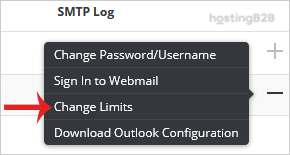
5. Modify the E-mail Quota field as per your requirement. If you have the unlimited option available, choose Unlimited instead.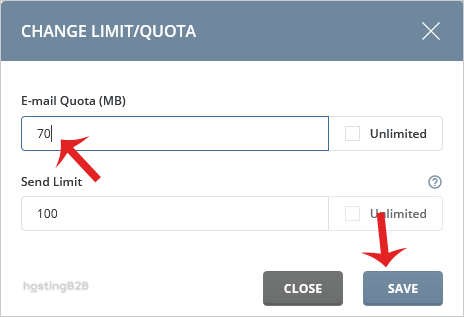
6. Click on the Save button.
You have successfully changed the email account quota in DirectAdmin.
Visit our blog for more knowledgebase articles !
The post How to change your email account quota in DirectAdmin? appeared first on HostingB2B.







