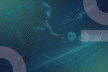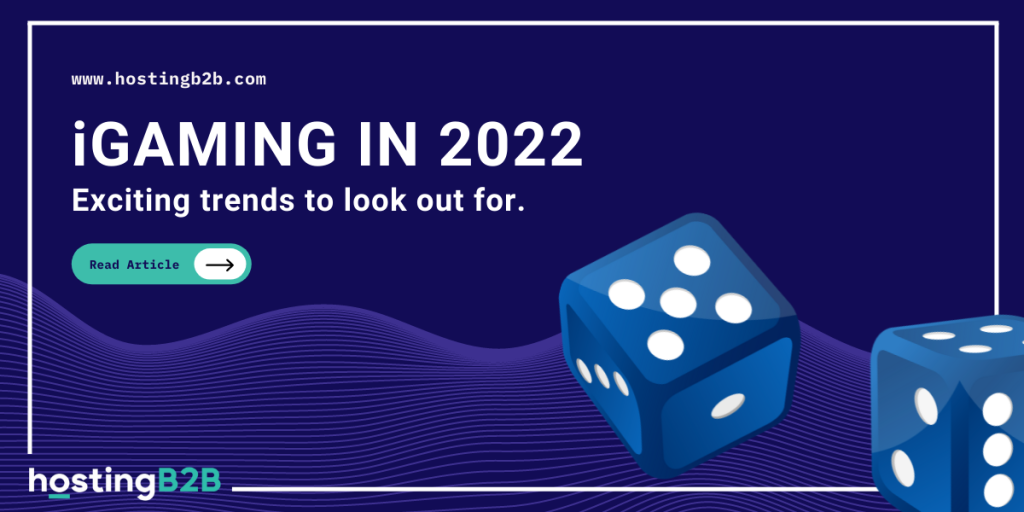
What To Expect From iGaming in 2022
It is clear that nothing can stop the iGaming world from growing and ever-evolving, as its revenues is continuously growing. Over the last few years, the online gaming world has...
Continue reading
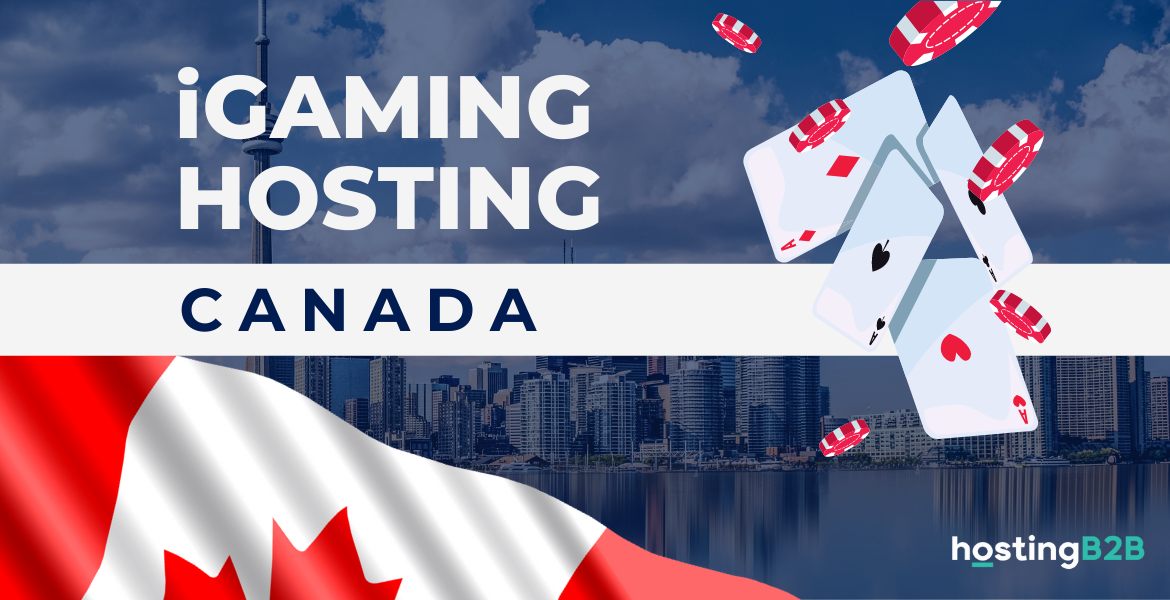
HostingB2B Is Expanding Its iGaming Hosting Portfolio in Ontario
HOSTINGB2B IS EXPANDING ITS IGAMING HOSTING PORTFOLIO IN ONTARIO The Global Hosting Service Industry has spent more than two months waiting patiently for the iGaming Ontario(iGO) to finally announce the opening...
Continue reading

HostingB2B on top of Asia!
HostingB2B on top of Asia! Tuesday, March 29, 2022 HostingB2B won the Best Hosting Provider of 2022 award at this year’s SiGMA Asia- Worlds Gaming Festival and we couldn’t be prouder of...
Continue reading
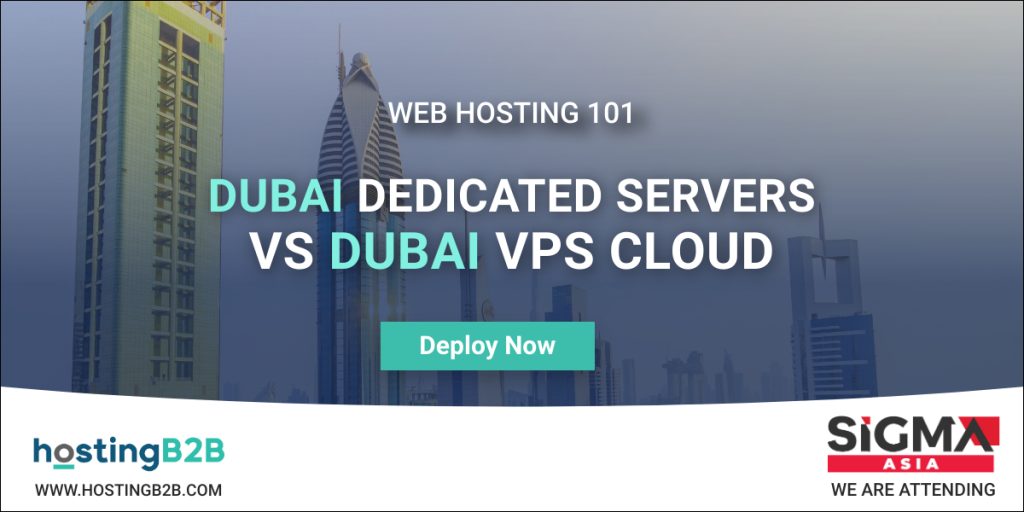
Dubai VPS vs Dubai Dedicated Server Hosting
We have already talked about Shared Hosting and its advantages and disadvantages. It’s generally considered a great place to start. It’s the most affordable option, easy to manage and you can get...
Continue reading
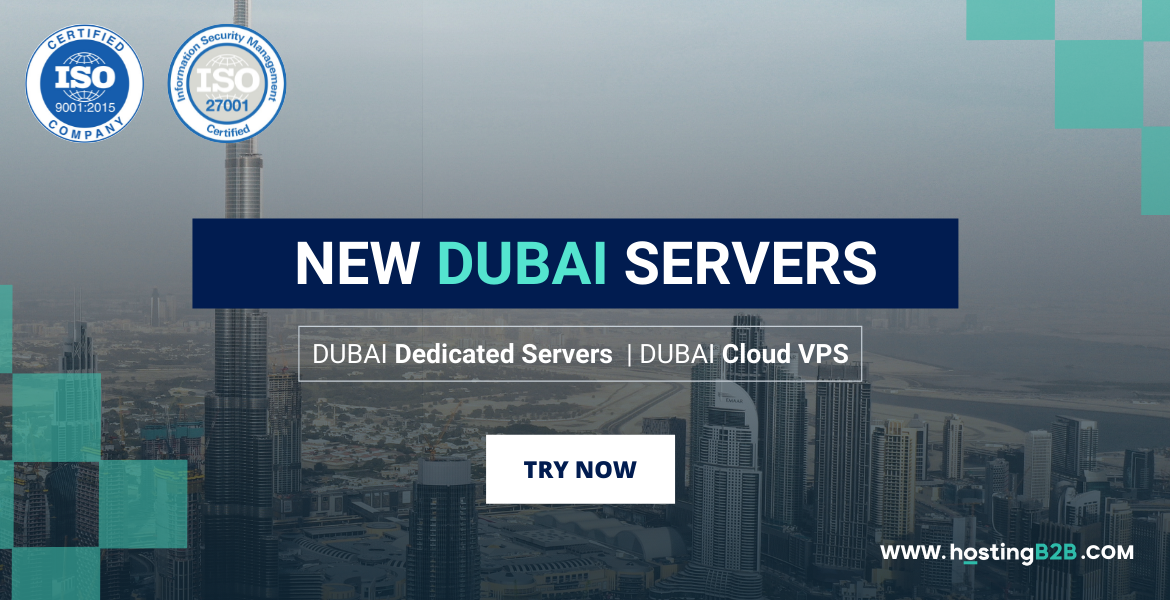
HostingB2B Proudly Announces New Dubai Data Center Products
HostingB2B Proudly Announces New Dubai Data Center Products Once more, HostingB2B has exciting news to share. Committed to our goals and ambitions we are now announcing New Dubai Data Center services in our product portfolio, Dubai...
Continue reading
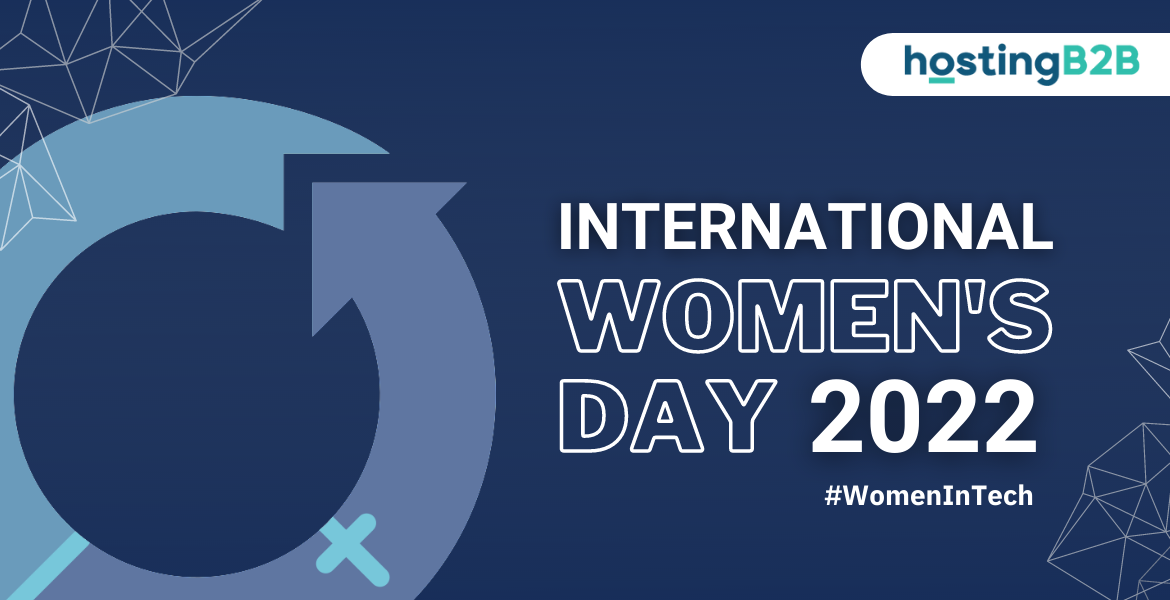
International Women’s Day
HostingB2B Dedicates this Month to Women This week HostingB2B celebrates strength, love, beauty, intelligence and life. We dedicate this week to all the fierce women out there, who make a...
Continue reading
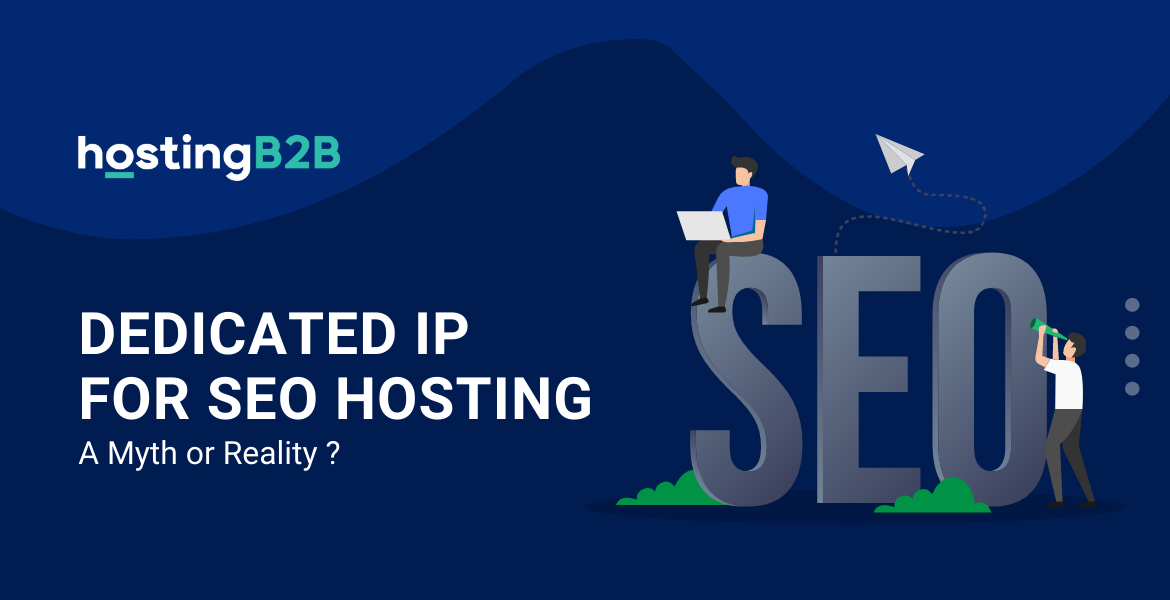
Top Benefits of a Dedicated IP for SEO Hosting
Top benefits of a dedicated IP for SEO Hosting An IP (internet Protocol) is a unique address used to identify computers, servers, and devices over the internet or local network....
Continue reading
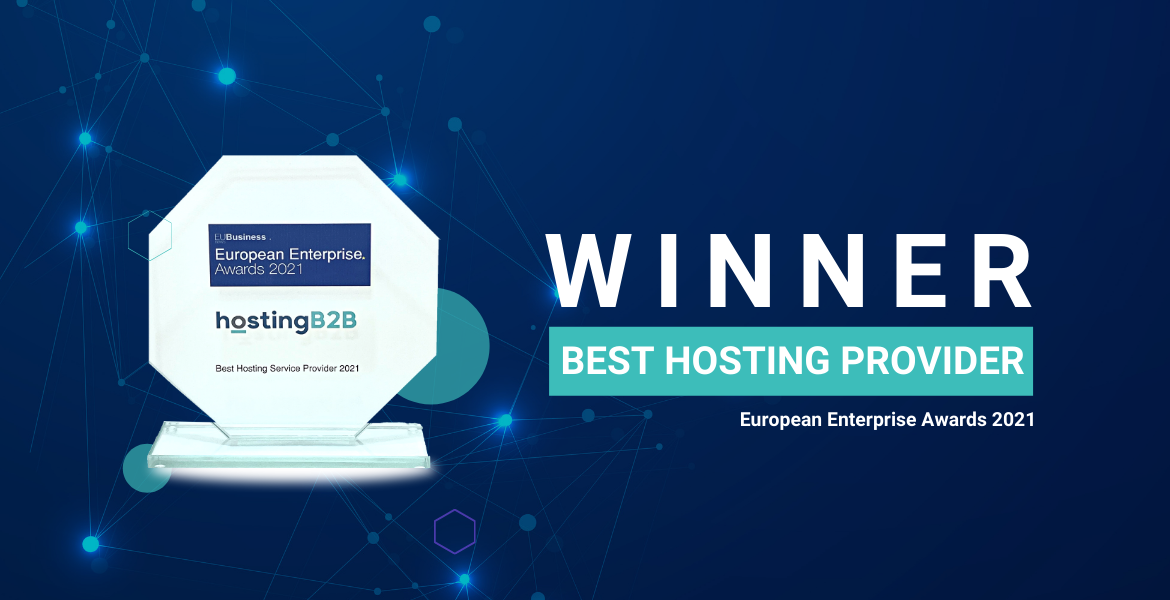
HostingB2B Named Best Hosting Provider : Awarded by the European Enterprise Awards!
HostingB2B Named Best Hosting Provider: Awarded by the European Enterprise Awards! The European Enterprise Awards are back with their fourth annual awards. The European Enterprise Awards encompass some of the...
Continue reading

HostingB2B is Proud to Announce: We are ISO 9001 & ISO 27001 Certified!
We are Proud to announce that we have been awarded both ISO 9001 and ISO 27001 Certifications with the scope of “Provision of Hosting and Managed IT Services.” ISO 9001 & ISO 27001...
Continue reading

Hybrid Disaster Recovery – Extending Acronis Advanced DR
Hybrid Disaster Recovery Most DR solutions limit data storage options and force service providers to choose between cloud or local data storage. Acronis Hybrid Disaster Recovery enables service providers to...
Continue reading