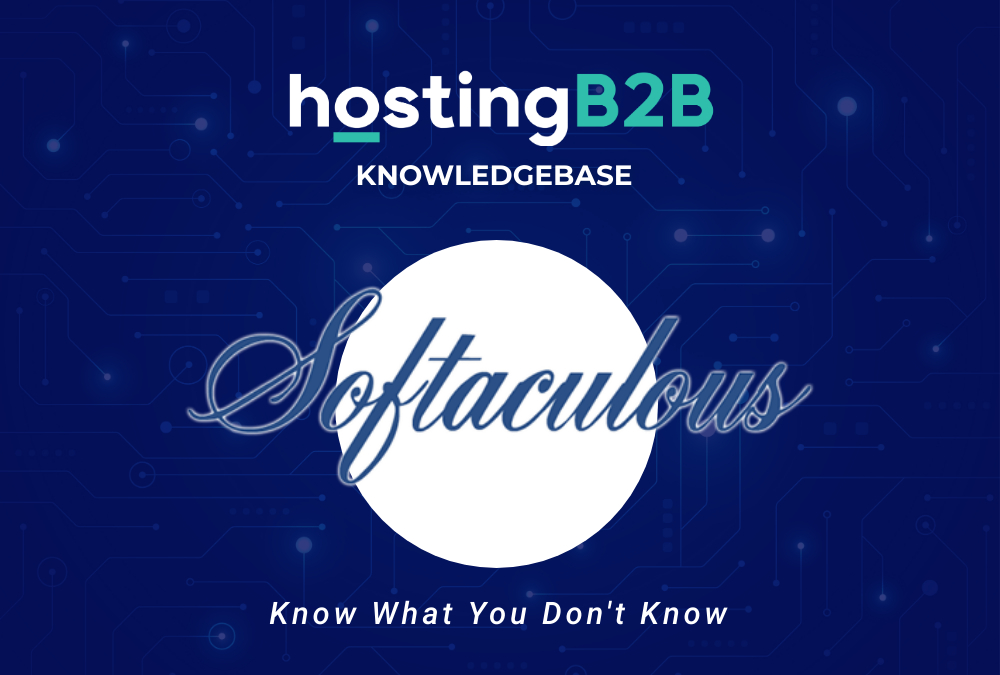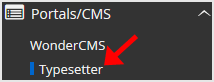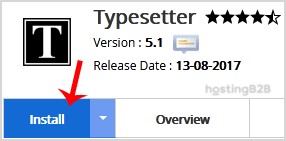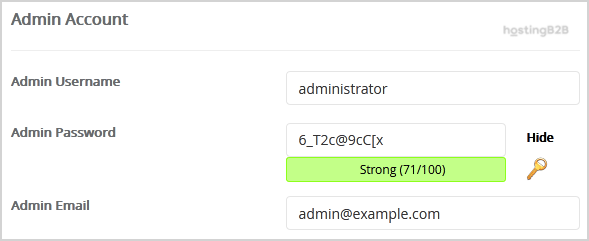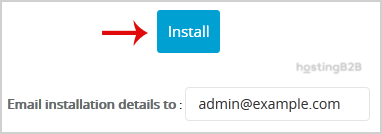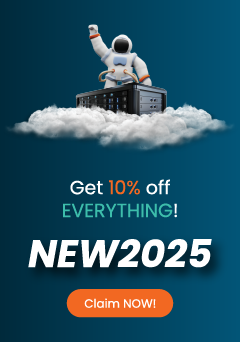In the article below we can read “How to install Typesetter via softaculous in cPanel”
1. First you can do is to Log into your cPanel account.
2. In the Software section, click on the Softaculous App Installer Icon.
3. cPanel will redirect you to the Softaculous Panel.
4. On the left side of your screen, you should locate the Portal/CMS category. Click on it and then click on the Typesetter link that will appear.
5. At this time, click on the Install button.
6. Fill the necessary field, under the Software Setup field:
- Choose Installation URL: Choose the appropriate protocol/domain. Inside the “In Directory” field, should you want to install this in a directory, i.e., example.com/directory, enter the directory name. Otherwise, leave it blank to install in your main domain, i.e., example.com
7. Under Site Settings field:
- Site Name: Enter the name of your website, such as Typesetter.
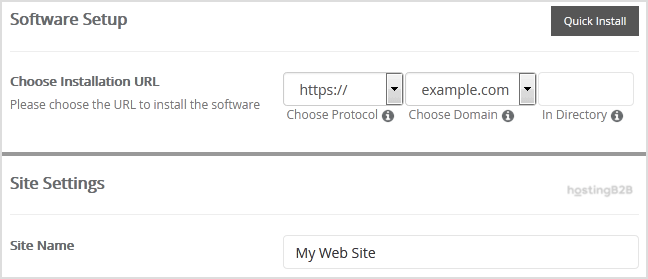
8. Under the Admin Account field, enter the following information:
- Admin Username: Your new Typesetter username (for security reasons do not use the Administrator or the Admin username.)
- Admin Password: Use a strong password.
- Admin Email: Your e-mail address.
Note: Copy the admin username and password on a notepad because you will need these login details to access the admin area of your Typesetter Website.
9.Advanced Options: Leave this as it is unless you want to change the database name or take an automated backup. Please note that taking frequent backups may take a lot of disk space.
Finally, scroll down to the end of the page and click on the Install button.
Visit our blog for more knowledge base articles !
The post How to Install Typesetter VIA Softaculous in cPanel? appeared first on HostingB2B.