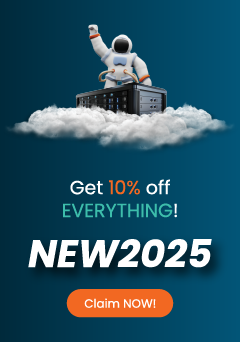You can use CloudLinux Selector to enable ionCube Loader in Plesk. Let’s read and learn how to.
1. Log into your Plesk account.
2. In the right-hand sidebar, Click on PHP Selector.
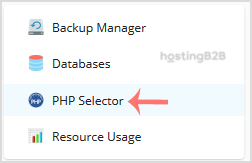
3. Click on the Extensions menu.

Note: If the Extensions page shows an error related to the native PHP version, change it to a non-native version first.
4. Tick mark the ioncube_loader Once enabled, it will display a success message.
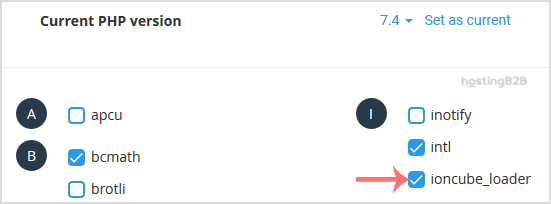
The message will read that the module ionCube Loader is saved.
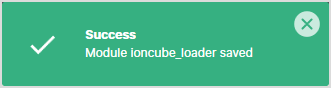
Read more Knowledge articles about Plesk” here.
The post Enable ionCube Loader in Plesk appeared first on HostingB2B.