1. Log into your cPanel account.
2. In the Email section, click on the Global Email Filters Icon.
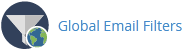
3. Under Current Filters, You can see all of your existing filters, Click on Edit next to the appropriate one.
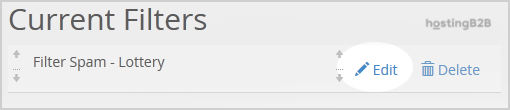
4. Make the desired changes to the filter.
5. Click on the Save Button.
Congratulations you now know how to edit account level/global email filters in cPanel.
Visit our blog for more knowledgebase articles !
The post How to edit account level/global email filter in cPanel? appeared first on HostingB2B.
Related Posts
-
Understanding Dedicated Web Hosting: Is It Right for You? September 13, 2024
Related How To
-
How to Become a HostingB2B Affiliate December 7, 2022
-
Check or change server time via WHM root June 9, 2021
-
Change the password of your WHM root account June 9, 2021







