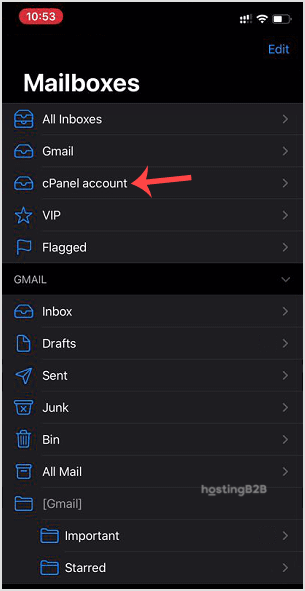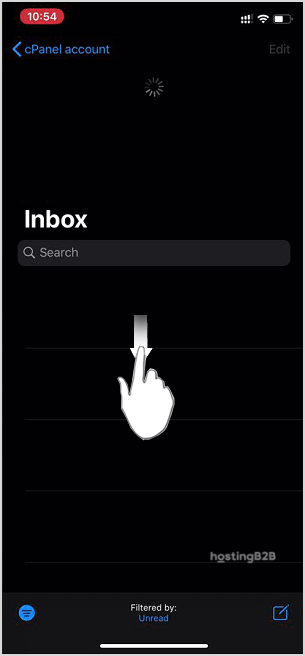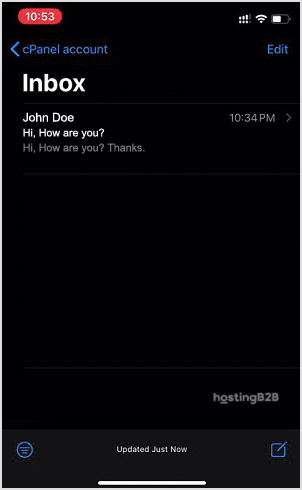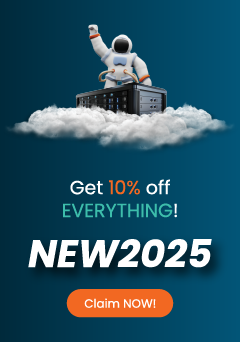You can set your email for automatic syncing. However, should you want to check for new emails on Apple/iOS manually, you must go through this tutorial. Before checking for new email, you must make sure that you have already added your email account on your device. Otherwise, examine our tutorial on How to add an email account on iPhone/iOS.
1. Open the main screen of your Apple Mobile and click on the Mail icon.
2. Under Mailboxes, tap on your email account. (e.g. cPanel account)
3. If it automatically starts syncing, you will need to wait for a few seconds. Otherwise, tap and hold on screen from the top of the inbox, pull down, and then release. It will start checking for new emails.
4. Congratulations. You learned how to check emails manually. If you receive a new email, it will display on the screen. If you don’t have new email messages, you will see an empty box.
Note: If you want to automatically sync messages every 15 to 30 minutes or do it manually yourself, we suggest that you go through our Automatically sync/fetch email tutorial.
The post How to check/fetch an email on Apple/iOS? appeared first on HostingB2B.